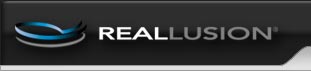
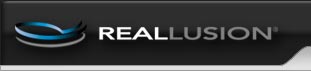
|
|
|
|
Welcome New
Content Manager and Scene Manager New
3D Real-time Viewer (Preview Window)
Shading Methods of Preview Window
Modify Page New
Setting Parameter Value in the Modify Page New
Docking Timeline New
Operating with Camera and Transform Tools
Picking and the Right-click Menu
Project
Actor
How to Change the Proportion of Each Sub Node of an Actor New
CloneCloth - Creating Your Own Fashion Designs and Collections
Gloves and Shoes New
Head
Detailing Overall Facial Features New
Randomizing Facial Features New
Animation
Clearing Clips New
Facial Animation
Utilizing Puppeteering Panel New
Introducing the Puppeteering Panel New
Full Face Control Puppeteering New
Director Mode
The Actor
Behavior Switch New
The iProp
The actor and the iProp
Quick Tab bar for simple timeline editing
Director Mode New
Editor Mode New
Editor Mode
The Concept of Motion Layer Editing
Fine Tuning the Actor with IK, FK
Utilizing Path New
Editing Path New
Setting Position Keys on Path New
Editor Mode New
Director Mode New
Timeline
Basic Operation for Animation Clips
Clip Editing
Motion Layer and Clips - Reset Pose Key
Transform and Clips - Zero Transform Key
Reversing Clips New
Clip Preparing
General Track
Actor Private Tracks
Idle Track New
Actor/iProp Private Tracks
Operate Track New
Actor/Camera/Spotlight Private Tracks
Actor/Camera/Light/Prop Private Tracks
Prop/Accessories Private Tracks
Camera Private Tracks
Spotlight/Point Light Private Tracks
Stage
Atmosphere New
Image Layer New
Manipulating the Directional Light
Shadow New
Set
Prop
Pivot of Prop New
The Grass New
Terrain
Video New
Material - Multiple Channel Texture Mapping New
Types of maps New
Modifying Texture Settings - Basic
Modifying Texture Settings - Advanced
Adjusting Colors on Seven Texture Channels New
Texture Channel UV Offset and Tiling
Synchronizing UV Changes to Channels
Replacing and re-generating Model UV
Texture Channel UV vs. Model UV Setting
Mapping Method for Multi-Material Object
Retrieving Material Settings New
External Texture and Material Sharing New
Keyboard Shortcuts Table
Troubleshooting