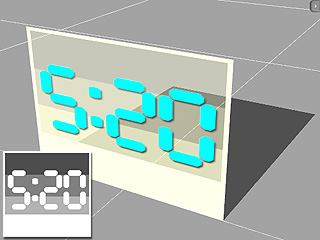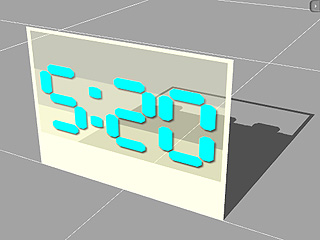Shadow
In iClone all except
the Point Light are capable of generating shadow.

Shadow Type
From the Shadow Type drop-down list, you may decide to set
the shadow effect to
None/Self-Cast Shadow/Drop Shadow/Wall Shadow:
|
None
|
Self-Cast Shadow (Directional Light)
|
Self-Cast Shadow
(Spotlight)
|

|

|

|
|
The Shadow is turned off.
|
The Shadow is turned on with directional light.
|
A realistic way to calculate the physical
projection of shadows from the light source via the shadow map technology.
Cast and receive shadows both from
characters and props/scene.
Shadows can be cast on the source's own surface as well.
|
|
Drop Shadow
|
Wall Shadow
|

|

|
|
A quick way for objects to drop shadow
Only
on the virtual floor (X-Y plane) or 2D
background but not on any other 3D objects.
|
Wall Shadow will create a 2D shadow
effect by offsetting a shadow directly
behind objects. If you select this option,
the Offset X, Y will be enabled for you to
define the position of the shadow.
Please note that the Wall Shadow is cast
merely on the 2D Background and Sky
and not on the Terrain.
|
More about Self-cast Shadow
-
A higher resolution shadow map is required if you wish for all scene
elements to cast shadows.
-
Self-cast shadows can only be projected on 3D objects but not on the
virtual floor (X-Y plane) or 2D space.
-
If a self-cast shadow is cast on an object with alpha transparency effects,
it might cause some artifacts.
-
Please refer to
Self Cast Shadow Option for more information.
Shadow Opacity
Adjust the Opacity value to define the transparency of the shadow.
In general, stronger light (especially
directional lights) will cast higher opacity shadows.

|

|
|
Opacity = 60
|
Opacity = 100
|
Threshold
The Threshold sets decides the level of transparency that is required to cast shadows.
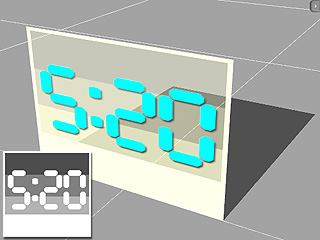
|
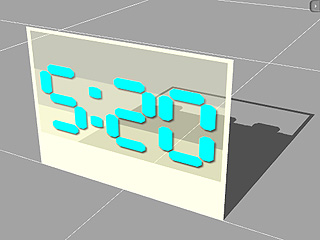
|
|
Object and its
Opacity texture
|
Threshold = 30
|

|

|
|
Threshold = 50
|
Threshold = 70
|
Blur
Check the Blur box to enable this feature.
Adjust the Blur Level to define the edge softness of shadows.

|

|
|
Blur Level = 1
|
Blur Level= 10
|