The Walk and Fly Modes
iClone provides two modes to navigate the current project,
Walk and Fly. You may then manipulate the camera view by the
combination of hotkeys and mouse movements.
You may switch between these two modes by clicking the rightmost down arrow button in the control bar.
Difference
In Walk mode, the camera will follow the terrain as you move the camera.
While in the
Fly mode, the camera is free from the restrictions of the terrain.
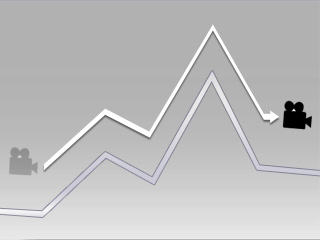
|
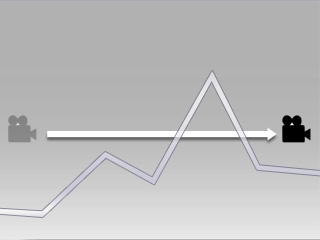
|
|
 Walk Mode Walk Mode
 shows in the center of the 3D shows in the center of the 3D
viewer
The camera moves along the folds of the
terrain
|
 Fly Mode Fly Mode
 shows in the center of the 3D shows in the center of the 3D
viewer
The camera moves and ignores the folds of
the terrain
|
Manipulation
Both of the modes use the same method to control the camera to move:
|
Keyboard Shortcuts
|
Mouse Movements
|
-
W key: Camera Moves Forward.
-
S key: Camera Moves Backward.
-
A key: Camera Moves Leftward.
-
D key: Camera Moves Rightward.
-
+ key: Accelerate WASD.
-
- key: Decelerate WASD.
|
-
Mouse Forward: Camera Looks Up
-
Mouse Backward: Camera Looks Down
-
Mouse Leftward: Camera Looks Left
-
Mouse Rightward: Camera Looks Right
|
|
|
Consequences
Director Mode: You may record the camera navigation course as a clip.
Editor Mode: Each time the camera view is changed, it will add a new key or
adjust the existing key in the Timeline.
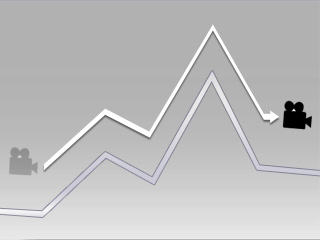
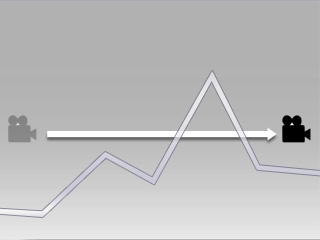
 Walk Mode
Walk Mode
 shows in the center of the 3D
shows in the center of the 3D Fly Mode
Fly Mode
 shows in the center of the 3D
shows in the center of the 3D