Create any shapes for the object to follow.
Select the path and click the Edit Path  button to go into path editing mode.
button to go into path editing mode.
Right-click on the path to Add or Delete Control Points.
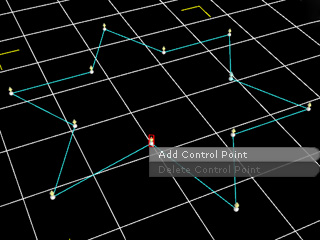
|
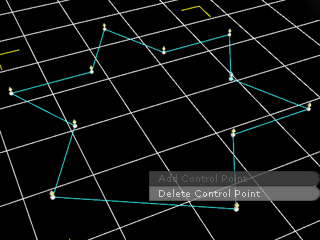
|
|
Add |
Delete |
Press the Ctrl key to select multiple points for deletion.
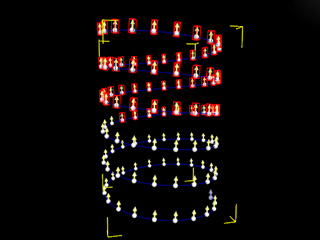
|
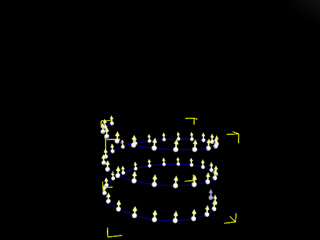
|
|
Select |
Delete |
You can also use the
Selection  tool to select multilpe control points at once.
tool to select multilpe control points at once.
While a control point is selected you can use the
Move  and Rotation
and Rotation  tools to set its transform data.
tools to set its transform data.
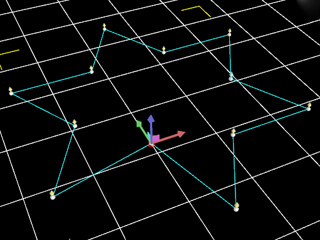
|
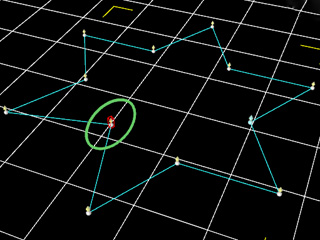
|
|
Move |
Rotate |