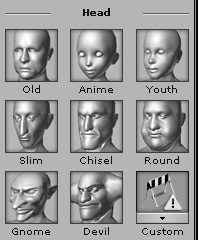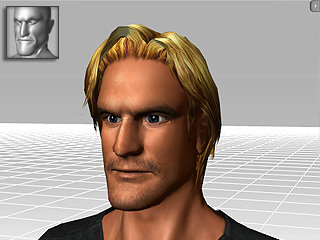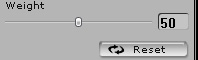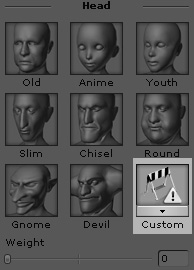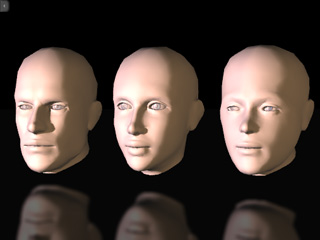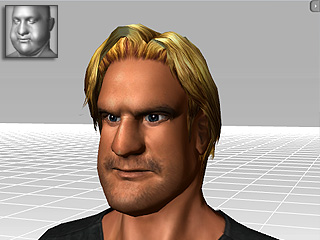Full Head Morph
After you create a head for the actor, you may adjust the features on the face individually.
However, you can also apply one of the built in Full Face Morph templates to
automatically change your actor's look in one click.
-
Double click the desired actor and switch to the
Head/Faces/Modify page.

-
Select the  icon in the Facial Features section.
icon in the Facial Features section.
-
Pick one of the templates to apply the full facial morph.
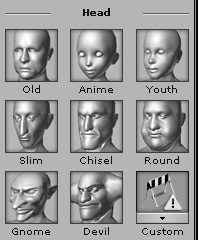
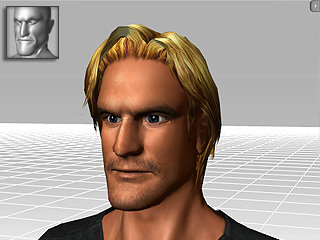
-
Drag the Weight slider to adjust the strength of the facial features.
You may click the Reset button at any time to remove the effect of the template.
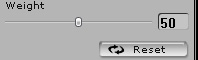

|

|
|
Weight = 20
|
Weight = 80
|
Using Custom Head Morph Template
If you have created a custom morphing template, then you may also import it to change the head shape of your actor.
-
Follow the pipeline of
creating custom shape for head morphing
to prepare a morphing template.

-
Select the actor and click on the Head icon.

-
Click on the Custom icon.
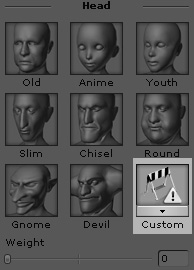
-
Load the prepared template.
-
Adjust the Weight.
|
Note:
|
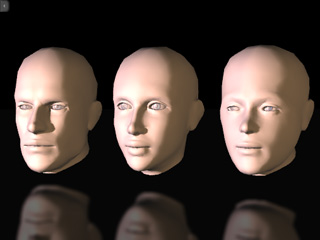
|

|
|
Basic head shapes in iClone
(Male, Female, Neutral)
|
Morphing Results with Weight set to 100
(Only the result of the neutral head is identical
to the template)
|
|
Multi-Full Head Morph Effects
If you want to blend two or more Face Morph templates to one actor, please follow the steps:
-
Pick the desired actor and apply one Face Morph template. Adjust the
Weight value.
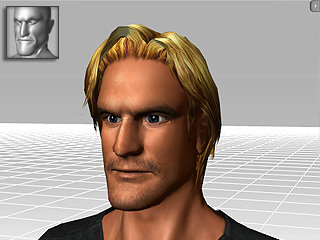
-
If you want to blend two Face Morph templates
together, you may first apply one of
them, save it by adding it to the Content Manager/Custom library, apply
it back and then add the other Face Morph template.
-
Pick any other Face Morph.
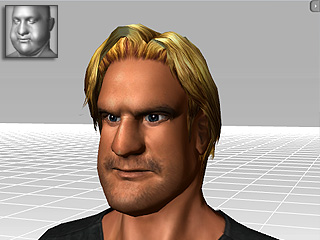
Thus, two Face Morph templates take effect on the same actor.

 icon in the Facial Features section.
icon in the Facial Features section.