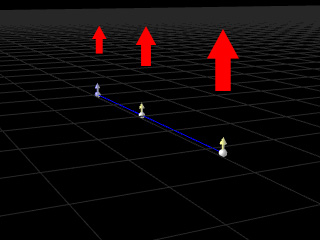
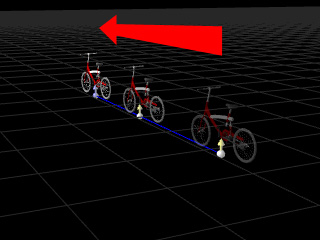
Control Points Direction
Result
Every control point has its own arrow pointer. These points refer to the direction that the prop or the character will be facing when it reaches the control point.
If you have all the Control Points facing one direction, you may get the following result.
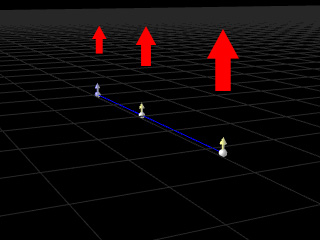
|
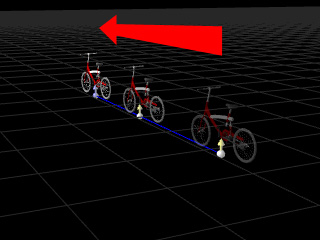
|
|
Control Points Direction |
Result |
By modifying every control point you can make a prop turn on a
selected path. You may enable the Edit Path
 button to select the control points and turn its direction.
button to select the control points and turn its direction.
Create a path and have the path in selection.
Go to the path's modify panel and enable the Edit Path
 button.
button.
Select the pointer and press the right mouse button to turn its direction.
Add a prop into the scene and click the Pick Path button to select the path.
Enable Follow Path in Prop's modify panel.
The prop now follows the direction of the control points.
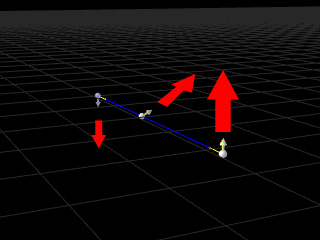
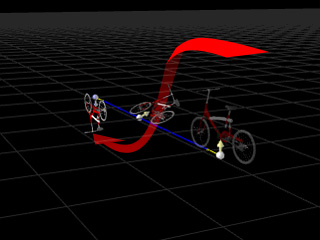
Control Points Direction
Result