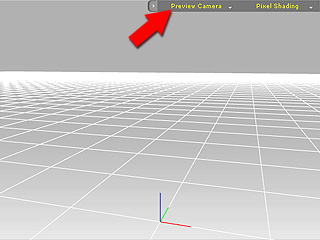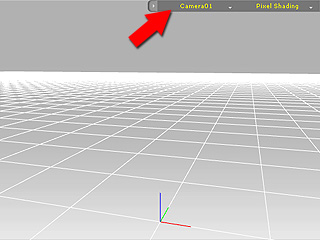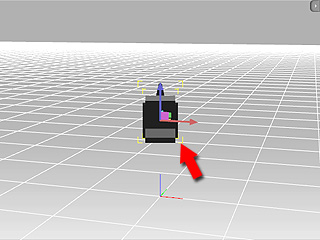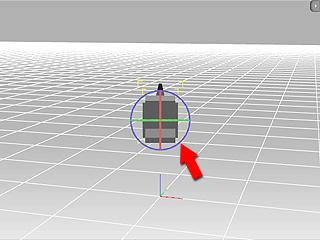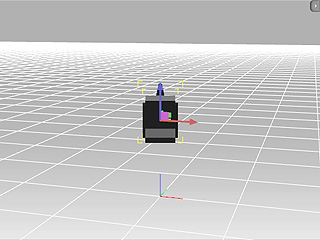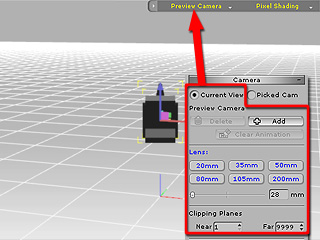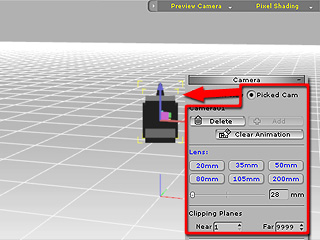Creating and Manipulating Custom Camera
Every Custom Camera can be seen, selected and manipulated in the Preview Window in the
same manner as with any other object. This allows you to easily locate or change the angle of a custom camera, set
keys to it or even have it move along a path.
Creating a Custom Camera
-
In the Preview Window, pick a desired camera
from the
Camera Selector.
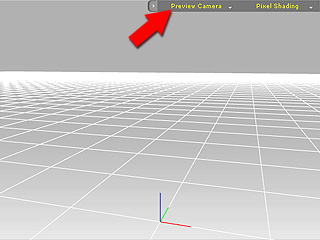
-
Click the Add button in the Modify page.
-
iClone duplicates the status of the camera selected in step 1 to generate a custom
camera.
What you're viewing through the Preview Window now is exactly what the custom camera would see.
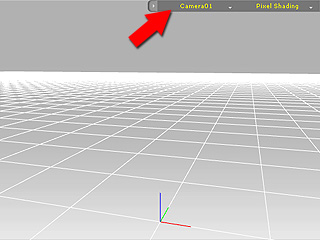
Viewing the Custom Camera in Preview Window
-
In the Preview Window, use the Camera Selector to pick any camera other
than the custom one you just created.
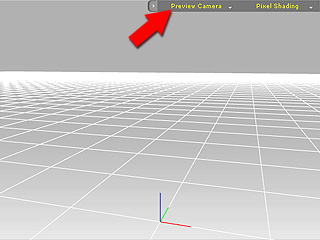
-
Zoom out the preview window and you may see the Gizmo of the custom camera.
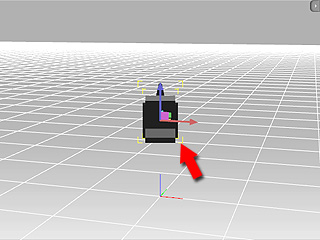
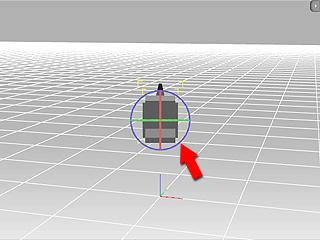
Modifying the Custom Camera
-
After you see the custom camera in the Preview Window, select it.
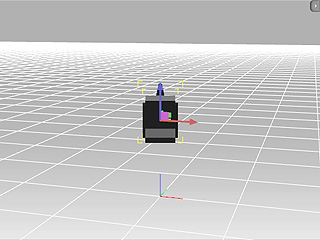
-
By default, the Modify page shows all the parameters of the current camera with
the Current Camera option selected.
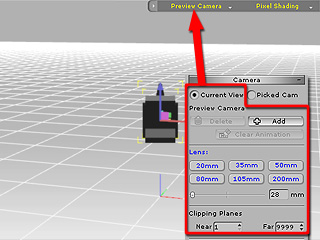
-
Select the Selected Cam radio button and the Modify page will display
the parameters of the selected custom camera.
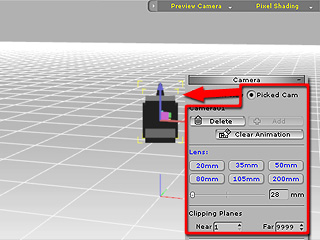
-
You may then modify the custom camera.