Move the actor away from the origin.
Create a motion (note that the motion happens away from the origin).
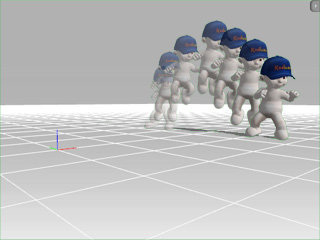
Collect the motion and save it to a folder.
In the Reset Motion Pivot section, you can generate custom motion clips AT THE ORIGIN. However, if the motion does not happen at the origin when it is generated, you may encounter situations where your actor offsets when you apply those motion. This is often the case when you import a motion from other BVH sources in which the motion might not start from the 0,0,0 root location.
Move the actor away from the origin.
Create a motion (note that the motion happens away from the origin).
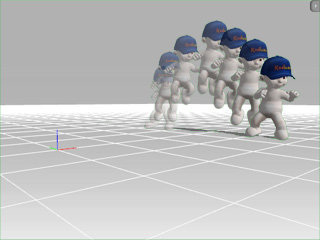
Collect the motion and save it to a folder.
Apply the motion just created to any actor with or without checking the Reset Motion Root box to view the differece.
Select an actor in the project.
Command the actor to move to another location.
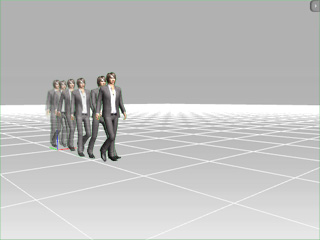
Apply the created motion by clicking the Import button in the Animation/Motion/Modify page.
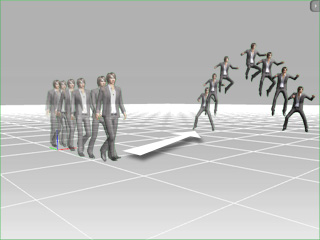
|
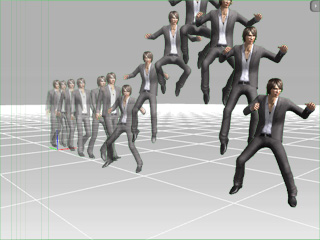
|
|
Reset Motion Root: OFF |
Reset Motion Root: ON |