In the Director Mode, like real-life movie directing, you do not have to anticipate how your actors will move by having your actors move and perform exactly the way you want them to using the Quick Tab Bar.
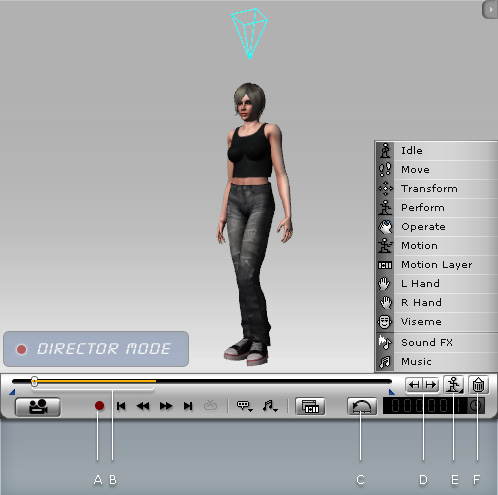
Click the Record/Pause button or press the Space Bar to start/pause Action Recording.
Recorded action segments will be highlighted in yellow on the play bar.
Clears all keys and clips in every track except for keys on the Transform and Motion Layer tracks in the start frame.
An actor's look or pose in the first frame caused by clips and/or a Motion Layer key will be merged into a single key and added to the start frame of the Motion Layer.
Click the Action Tabs buttons or the Tab/Shift Tab keys to move to the next/previous action segments.
Move to the desired action segment and press the Space Bar to play the recorded result.
Please note that any command or action performed while previewing the results in the Director Mode will overwrite the existing action segments.
Move the time head to any frame to start recording by using Hotkeys or the Right-click Menu.
Delete Clip: Please refer to the Clearing Clips section for more information about deleting clips with the play bar.
The relevant action segments will be recorded into their corresponding tracks. You can click the Action Track Selector button to toggle to another track to see the action segments.
This feature allows you to fix action segments by tracks.
Click on the Action Track Selector button and you will see a list of available tracks to switch to. Please refer to the Animation Timeline Editing section for more information.
Walking actions will be recorded in the Move track while other motions such as jumping will be recorded in the Perform track.
Click the trash button to delete the action segments.
Please also refer to the The Rules of Animation Tracks section for more information.