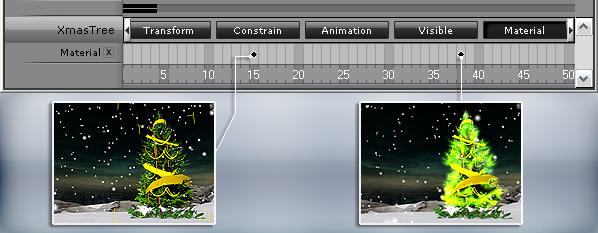Select the prop and go to the desired frame, in this case we take frame 15.

In the Modify page, scroll to the Material & Texture Settings section.
Use the  tool to pick the material for glowing.
tool to pick the material for glowing.
Add one image to the Glow channel. Set the Strength to zero. A key will then be added into the Material track instantly.
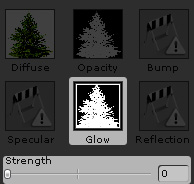
Go to frame 38 and set the Strength of the Glow map to value 50. When you move the slider you can see the model glow, and a key is added into the Material track automatically.