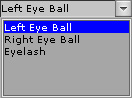Advanced Eye Settings
An iClone actor's eye can further be customized by adjusting the Texture,
Color, Eyelashes and Specularity Settings.
Texture Settings
You can generate various eyes and eyelashes by modifying the six texture channels that are provided for an actor's eyes and eyelashes.
Please refer to
Types of Maps for more information about the texture channels.
-
Select the desired actor and access Head/Eyes.

|

|
|
Eyeball -
with Diffuse texture only
|
Eyelashes -
with Diffuse and Opacity texture
|
-
Select a target eyeball or the eyelashes from the drop-down list in the Eye Map section.
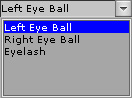
-
Change the textures of the eyeball or the eyelashes.

|

|
|
Eyeball -
Diffuse and Reflection textures are modified.
|
Eyelashes -
Diffuse and Opacity textures are modified.
|
Please do not resize the Diffuse image if you want to adjust the color settings of the
iris or the white for the eyeballs.
Color Settings
Each eye's and the eyelashes' color can be modified by adjusting the Color Settings.
-
Choose the Irises or The Whites option.
-
Assign values to the Brightness, Contrast, Hue, and Saturation parameters.

|

|
|
Eyeball -
The color of the iris area is modified.
|
Eyelashes -
The color of the eyelashes is modified.
|
-
The Mirror option can be activated to adjust both eyes while the Image Invert option will invert the colors of the
irises' or whites' diffuse map.

|

|
|
Eyeball -
The color of the iris area is inverted.
|
Eyelashes -
The color of the eyelashes image is inverted.
|
Eyelashes Settings
An actor's eyelashes can be toggled and the length of the eyelashes can be adjusted subsequently.
Specular Settings
The Specular Settings define the strength of the reflection from the light, as well as the
glossiness of the specularity.

|

|
|
Specular = 100
Glossiness = 15
|
Specular = 100
Glossiness = 50
|