|
|
|
|
|
 |
| 1. |
Apply nude horse live prop, saddle prop from Scene > Props > Template > Horse
Double
click the saddle so it's selected.
|
|
|
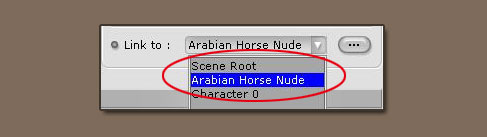 |
| 2. |
Choose Link
to: Arabian Horse Nude in the Adjust module under Props
tab. |
|
|
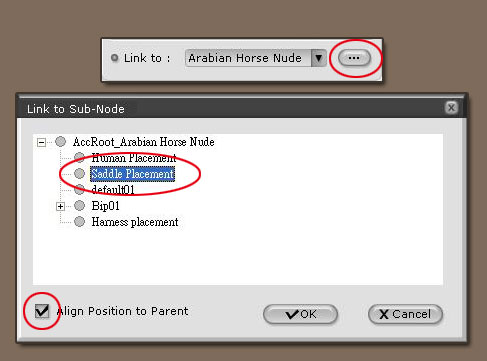 |
| 3. |
Click
open Link to Sub-Node menu. Choose Saddle Placement and
check Align Position to Parent . |
|
|

|
| 4. |
Saddle will
be in the correct position after the OK button
is pressed. |
|
- If horse motions
such as Pesade, Frightened are
being used, please use full loaded types of horse props to achieve
the proper effect.
|
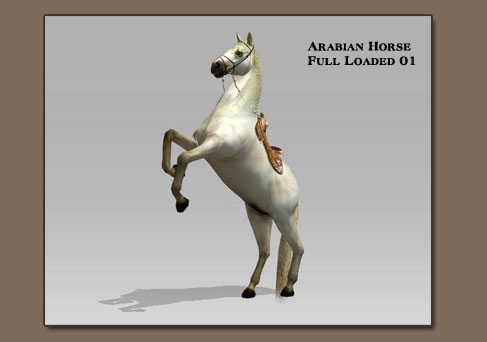 |
|
|
 |
| 1. |
Import nude horse prop and harness prop, and
double click the harness so it ' s selected.
|
|
|
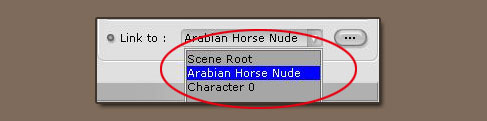 |
| 2. |
Choose Link
to: Arabian Horse Nude in the Adjust module under Props tab. |
|
|
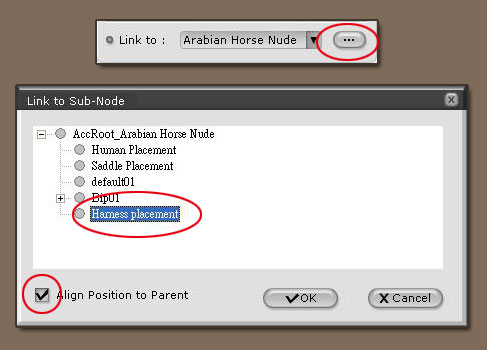 |
| 3. |
Click
open Link to Sub-Node menu. Choose Harness Placement and
check Align Position to Parent . |
|
|
 |
| 4. |
Harness
will be in the correct position after the OK button
is pressed. . |
|
• Each horse can only equip its own harness
to achieve the proper visual effect.
|
|
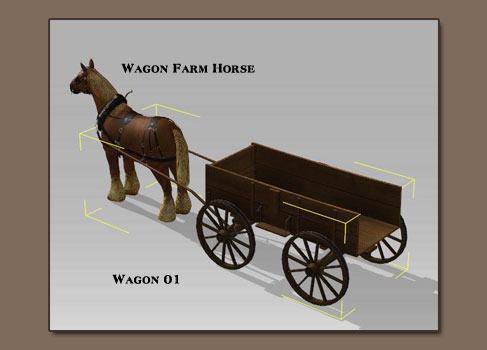 |
| 1. |
Import wagon farm horse prop and wagon prop,
and double click the wagon so it ' s selected.
|
|
|
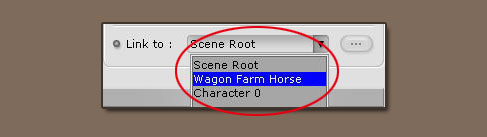 |
| 2. |
Choose Link
to: Wagon Farm Horse in the Adjust module under Props tab.
Once the horse moves, the wagon will move along with it. |
|
| |
 |
|
|
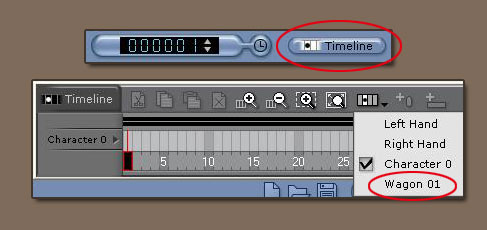 |
| 2. |
Open the Timeline menu.
Under Track list , choose Wagon
01 |
|
|
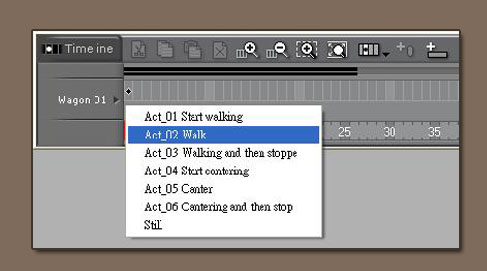 |
| 3. |
Right click on the time line of the Wagon
01 and the wagon's motion list will
appear. You can use the motion after you select it.
|
|
- To achieve the best
visual effect of wheel
rolling, we recommend that you choose Frame Rate
to 24 when
exporting the video.
- Wagon must be used
with Wagon Farm Horse
|