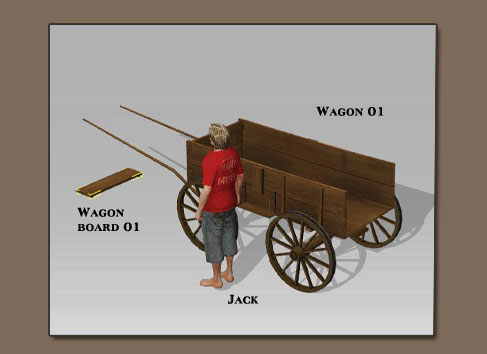 |
| 1. |
Apply wagon and wagon board from Scene > Props > Template > Horse > Wagon
Double
click the wagon board so it's selected.
|
|
|
 |
| 2. |
Choose Link
to: Wagon 01 in the Adjust module under
Props tab. |
|
|
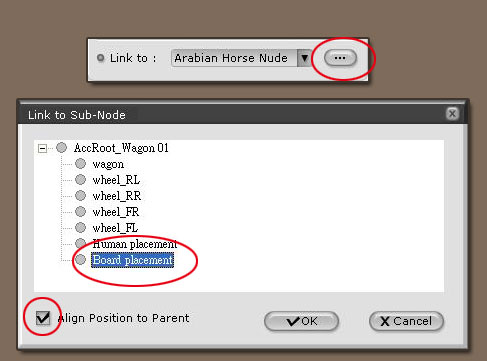 |
| 3. |
Click open
Link to Sub-Node menu. Choose Board
Placement and
check Align Position to Parent . |
|
|

|
|
|
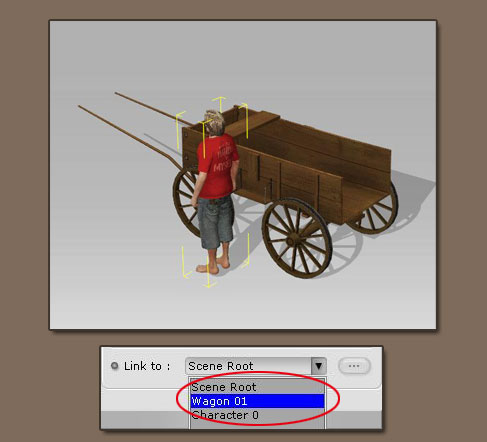 |
| 4. |
Double click on character so he is selected. Choose Link
to: Wagon 01 in the character
position module under character tab.
|
|
|
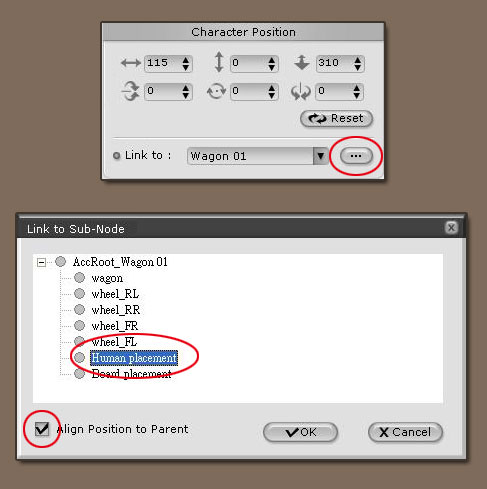 |
| 5. |
Click open
Link to Sub-Node menu. Choose Human
Placement and check Align
Position to Parent . |
|
|
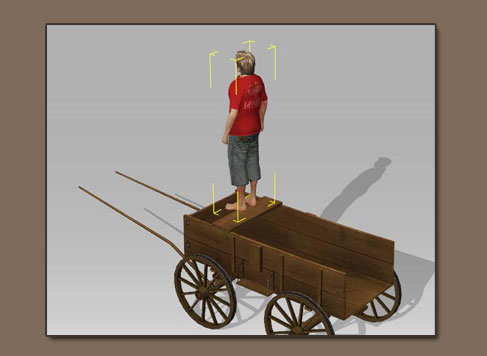 |
| 6. |
After the OK button
is pressed, character will stand on top of the board because
feet are the base point for iClone characters. |
|
|
| 7. |
The character
will be positioned correctly on the wagon after Wagon
still pose is applied. |
|
|