

Terrain in EarthSculptor
Texture Export Resolution: 2048 x 2048
Terrain in iClone
iClone Model Size: 2.71 MB
When you export an iClone Model, you may face the dilemma of file size and visual quality. (Terrain Size and Texture Resolution) However, since you may not have the camera film through the whole terrain in iClone, you may reduce the visual quality of some minor parts of the terrain by Patch concept.
Please create a terrain project first (513x513) and then explore the related files.

|

|
|
Terrain in EarthSculptor |
Terrain in iClone |
Suppose the story takes place on the marked part as the illustration described below:
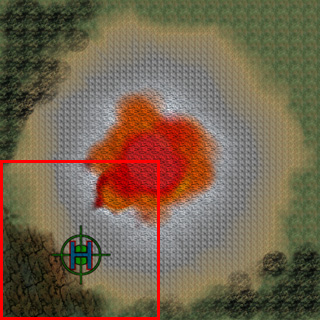
In the external image editor, separate the Heightmap file into four parts. Repeat the same method to the Colormap file.
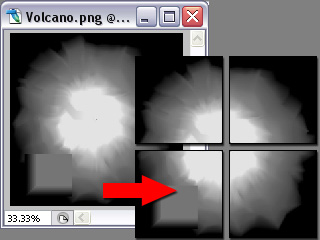
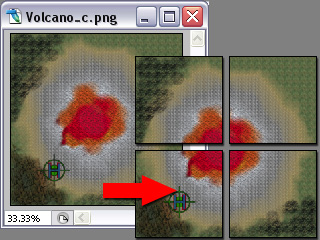
Save them into different PNG files.
In EarthSculptor, create a new terrain project (257x527) and import the first height map to generate new terrain.
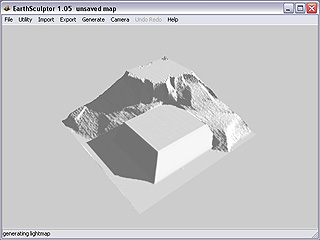
Load the first separated texture file into a brush preset. Set the Scale to 1 and paint one the whole terrain.
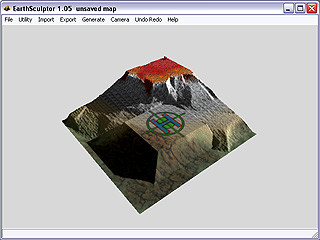
Save the project. Export it as an iClone Model with higher texture resolution (2048 x 2048).
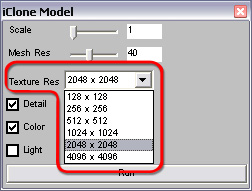
Repeat step 4 to the rest of the height map files and texture files. Export them as iClone Models with lower texture resolution (128x128).
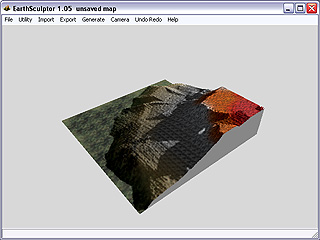
|
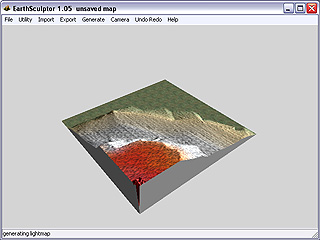
|
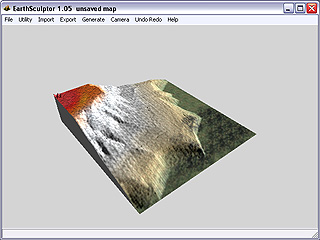
|
Launch iClone and toggle the Set / Props.
Load the four different models created in the last section.
Move the props so they connect to each other seamlessly.
Convert them all to terrain.
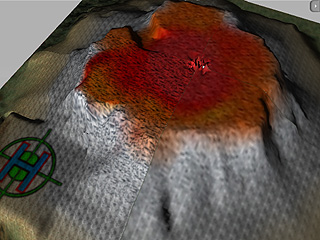
The illustration above shows the four patches with different visual quality. However, since the camera does not surf on them, it doesn't affect the result while reduces the size of your iClone project file.
|
Terrain Model Results in iClone |
|
|
Single Model |
Four Patch Models |

|
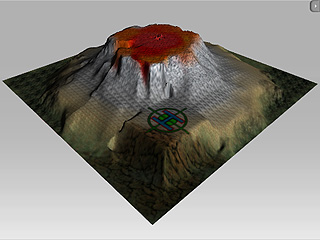
|
|
Visual Quality: Good |
Visual Quality: Fair
(No obvious differences) |