 button and find the Color Mode drop down list in the
Terrain panel.
button and find the Color Mode drop down list in the
Terrain panel.
There are three methods to blend the Colormap and Detailmap. You may utilize
either one of them to have the terrain show in different texture appearances. Please click the
 button and find the Color Mode drop down list in the
Terrain panel.
button and find the Color Mode drop down list in the
Terrain panel.
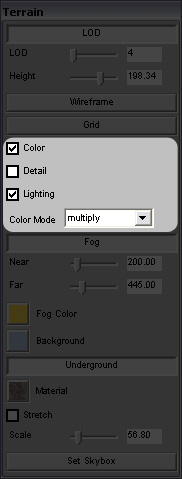
|
Note: |
|
|
It is highly recommended to choose Multiply as the initial setting so that you can see the correct texture color. For beginners: It is recommended to check the Color and the Lighting boxes, uncheck the Detail box and select Multiply for the Color Mode. Check the Detail box later on when you are familiar with the Detailmap concept. |
|
If you select Add in the drop down list, EarthSculptor adds the RGB values from the Colormap and Detailmap, which may sometimes cause overexposure.
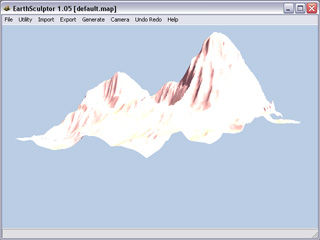
|
|
Over Exposure Result |
When you blend Detailmap with Colormap, Add Minus Half provides the best blended result.
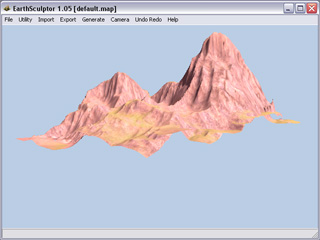
|
|
Over Exposure Result Decreased |
This selection is best for pure color-texture-painting approach. It is highly recommended to choose Multiply as the initial setting so that you can see the painted texture color.
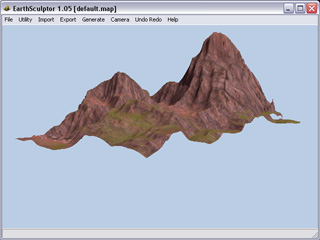
|
|
Detailmap & Colormap Color Values Multiplied |
|
Note: |
|
|
If you check both Color and Detail boxes, select Add Minus Half so the terrain appears less dark. |
|
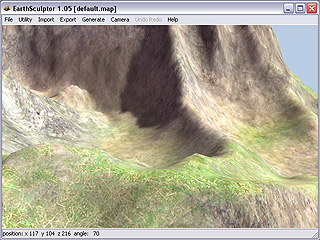
|
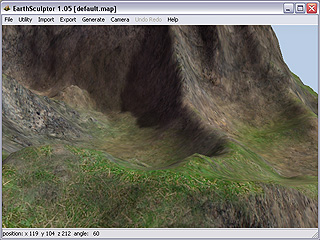
|
|
Color Box = On |
Color Box = On |
|
If you check Color box only, Multiply is best choice. |
|
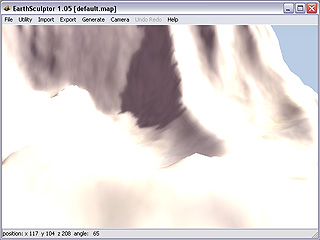
|
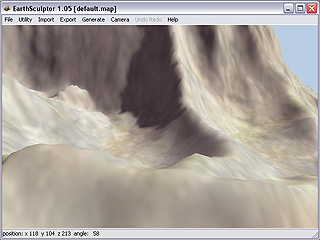
|
|
Color Box = On |
Color Box = On |
|
Please refer to Custom Brush Texture, Terrain Texture - Detail Map and Terrain Size and Texture Resolution for more information. |
|