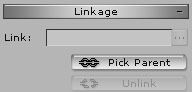| To create the situation where smoke comes out of the plane after it is hit, you must create a Particle Dummy and Link it to the airplane. | |||
| 1. Apply Fighter-Hit Smoke.prop | |||
| 2. Adjust its location to where you want to generate the smoke. | |||
|
|||
| 3. Choose Link and click on the plane. | |||
A.When you decide to taxi the plane, right click on the plane and choose Move\Taxi, and then choose a point on the ground for the plane to start taxiing. |
|||
|
|||
| 4. You can hide the red mesh when you set opacity of Fighter-Hit Smoke.prop to 0. | |||
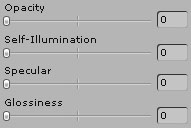 |
|||
| 5. The plane will generate smoke when it moves. | |||
 |
|||
6. You can choose to turn on or off the smoking effect simply by right click on the Fighter-Hit Smoke.prop and choose Effect On or Off. |
|||
| Copyright © 2009 Reallusion, Inc. |