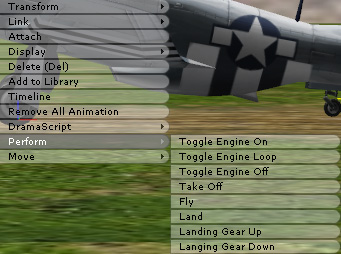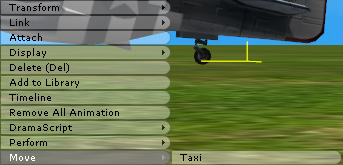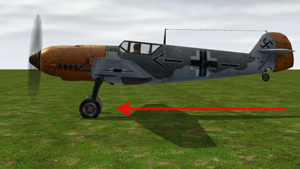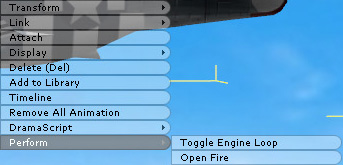The purpose of iAnimation in iClone is to use the simplest way to provide the user multiple choices when using particular behavior of iProps. For example, Choose to pull the landing gear up, and the plane will do so instantly.
This will greatly save the filming time. |
Each plane has two different kinds of props, General usage and Combat only (With only Toggle Engine Loop and Open Fire). |
| Planes for general usage (please import P-51.iprop) |
| Editor Mode |
|
Right click on the plane, and the menu below will appear: |
| Perform |
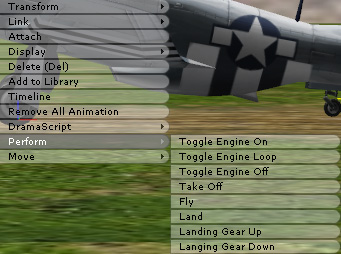 |
| |
|
| |
|
|
| Move |
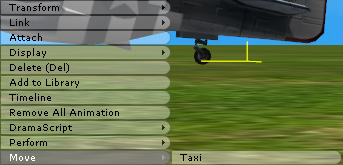 |
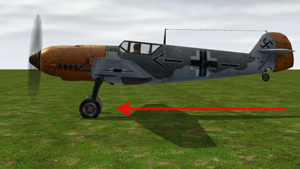 |
| |
|
| Move: |
After Move is chosen, choose the destination, and the plane will move there and stay there. You can also press the Space key (stop) to stop recording, and the plane will stop immediately.
|
|
|
| Director Mode |
|
| After switching to the Director Mode, you can use Hotkeys to perform various actions. Hotkeys can let you access various behaviors of the plane similar to operations in a game. |
| Perform |
| Animation |
Hotkey |
| Toggle Engine On |
1 |
| Toggle Engine Loop |
2 |
| Toggle Engine Off |
3 |
| Take Off |
4 |
| Fly |
5 |
| Land |
6 |
| Landing Gear Up |
7 |
| Landing Gear Down |
8 |
|
| Move |
| Move |
Hotkey 1 |
Hotkey 2 |
| Move Forward |
W |
Up Arrow |
| Stop |
S |
Down Arrow |
| Move Left |
A |
Left Arrow |
| Move Right |
D |
Right Arrow |
|
| Move is best used when the plane is moving on the ground. If you want to make the plane turn in the air, please tilt the plane yourself. |
|
|
| |
Planes of Combat Only (please import P-51_Combat Only.iporp) |
| Editor Mode |
|
| Right click on the plane, and the menu below will appear: |
| Perform |
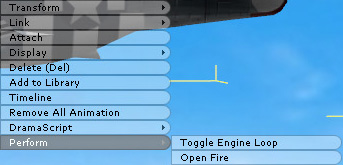 |
| Toggle Engine Loop: |
Keep the propeller rotating
(Without start or stop)
|
| Open Fire : The plane will open fir |
|
|
| Director Mode |
|
|
| Perform |
| Animation |
Hotkey |
| Toggle Engine Loop |
1 |
| Open Fire |
2 |
|
| Move |
| Move |
Hotkey 1 |
Hotkey 2 |
| Move Forward |
W |
Up Arrow |
| Stop |
S |
Down Arrow |
| Move Left |
A |
Left Arrow |
| Move Right |
D |
Right Arrow |
|
If you want to make the plane turn in the air, please tilt the plane yourself. |
|
|