| |
You may adjust the Atmosphere (HDR, Light, Atmosphere, etc...)
|
| to make a high quality movie/image. |
| |
| How it works: |
| |
| A |
Collect HDR images and apply them to your project. |
| B |
Apply HDR Effects to Characters. |
| C |
Adjust the Atmosphere (HDR, Light, Atmosphere, etc...)
|
|
| |
|
| |
For more details, please follow the step-by-step instructions below. |
| |
|
| |
A Collect HDR images and apply them to your project. |
|
| |
|
| |
The HDR (High Dynamic Range) effect in iClone accurately represents the wide range of intensity levels found in real life high-contrast scenes resulting from direct sunlight and shadows. |
| |
|
| |
If you need more information about HDR, please click here. |
| |
|
| A-1 |
You may visit the Maxon 3D For The Real World web site for more HDR resources. You may also download HDR images from the Internet, and download the HDR Shop to change the image sizes and reduce computer resource. |
| |
|
| |
B Apply HDR Effect to Characters. |
|
| |
|
| |
According to your design idea, apply HDR image to the character. |
| |
|
| B-1 |
Load a Character. |
| |
|
| B-2 |
Apply HDR image in Actor/Skin/Modify/Material & Texture Setting/Reflection Channel. |
| |
This Pack provides several assigned HDR reflection texture materials. You may use them directly. |
| |
|
| |
C Adjust the Atmosphere (HDR, Light, Atmosphere...etc). |
|
| |
|
| |
Achieve higher quality lighting effects. |
| |
|
| C-1 |
Set Light/Ambient Light to black. |
| |
|
| |
|
| C-2 |
Adjust the lights that you need |
| |
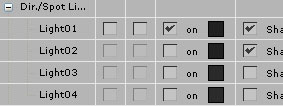 |
| |
|
| C-3 |
Make sure that the HDR option is enabled in the Preference/Real-time Render Options. |
| |
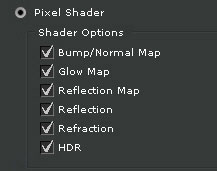 |
| |
|
| C-4 |
Enable the HDR Effect in Stage/Atmosphere/HDR, and adjust the value to what you need. |
| |
|
| |
|
| C-5 |
According to your design idea, assign the HDR image in Stage/Atmosphere/Image Based Lighting. |
| |
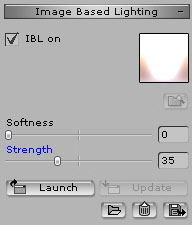 |
| |
|
| C-6 |
Done! For more Atmosphere information, please visit the iClone 4 Online Help web site. |
| |
 |
| |
|
| |
The HDR images used in this sample project came from Maxon 3D For The Real World . |
| |
|