| |
| How it works: |
| |
| A |
Apply any character & pose.
|
| B |
Adjust the pose that you want. |
|
| |
|
| |
For more details, please follow the step-by-step instructions below. |
| |
| |
A Apply any Character & Pose. |
|
| |
|
| A-1 |
Load Character_Slim in Actor/Avatar. |
| |
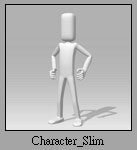 |
| |
|
| A-2 |
Load any Pose in Animation/Motion. (eg. Stand_02) |
| |
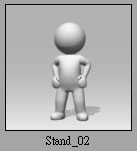 |
| |
|
| |
B Adjust the pose that you want. |
|
| |
|
| B-1 |
Click on Edit Motion Layer in Animation/Motion/Modify. |
| |
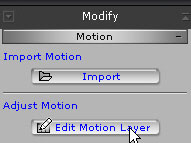 |
| |
|
| B-2 |
Switch to Rotate Mode. |
| |
 |
| |
|
| B-3 |
In Edit Motion Layer, click on the bone that you want to adjust and make sure that the Mirror function is enabled. |
| |
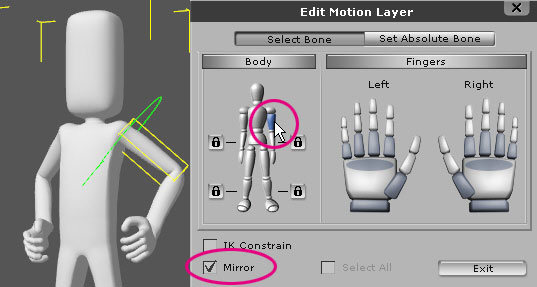 |
| |
|
| B-4 |
Click the right mouse button and switch to the axis you want to adjust.
Adjust the motion by dragging with the left button or scrolling up and down with the middle button. |
| |
|
| |
|
| B-5 |
You may also use the above methods to adjust the fingers. |
| |
|
| |
|