| B. Adjust the Motion in Timeline for DigiDudes. |
| General Motions will not be appropriate for DigiDudes, because the DigiDudes's Struture is slightly different than general characters. These motions need to be adjusted for DigiDudes. |
| |
| B-1 |
Click Show Timeline. |
| |
|
| |
| B-2 |
Click Body Motion Channel, and you can see the Motion Clip that you just applied. |
| |
|
| |
| B-3 |
Click Motion in the time line, and choose Face/Neck from the menu. |
| |
|
| |
| B-4 |
Right click on Motion Clip to active Ungroup. |
| |
|
| |
| B-5 |
Hold down the Left-click to select all keys in Timeine/Face_T. |
| |
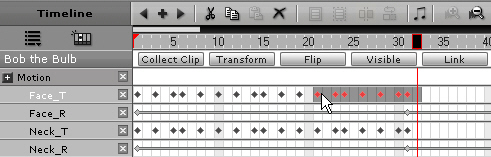 |
 |
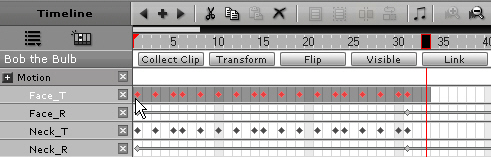 |
| Press Delete to delete all keys. |
|
| |
| B-6 |
Repeat B-5 to delete the keys in Neck_T. |
| |
| B-7 |
Click Play and you can see the motions are now more appropriate for DigiDude. |
| |
|