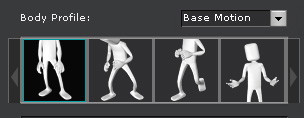


|

|
 button and press the space bar to preview the motion pattern (Shortcut: Space bar).
button and press the space bar to preview the motion pattern (Shortcut: Space bar).
You may use a mouse or any other handheld device to create an unlimited number of motion variations to reflect your character's personality. You may select body parts and add puppet behaviors, while they control their animations during playback or real-time recording. You may also manually control the puppeteering speed and direction, or let the animation loop with slider alterations. You are also able to create frequent male and female motion alternatives with various puppet profiles found in 4 categories.
Before puppeteering and recording, you may need to use the Slider mode and Preview feature to get yourself familiar with what motion you are about to record.
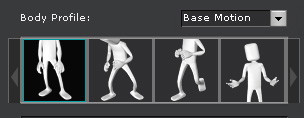


|

|
 button and press the space bar to preview the motion pattern (Shortcut: Space bar).
button and press the space bar to preview the motion pattern (Shortcut: Space bar).
Once you are familiar with the motion pattern, you are then ready to start recording the motion.

 button and press the Space Bar to
start recording (Shortcut: Alt + Space bar).
button and press the Space Bar to
start recording (Shortcut: Alt + Space bar).
 in the center of the 3D preview window, in order to control the motion tempo with the speed of your mouse.
in the center of the 3D preview window, in order to control the motion tempo with the speed of your mouse.
|
Note: |
|
Once you are acquainted with the previewing and recording method, then you are ready to start Mask Puppeteering recording; this is a unique way to extract different motions of body parts from various motion presets, and combine them into a whole new motion.

|
|
After recording, you may need to check out the result by playing or searching the result in the timeline.
