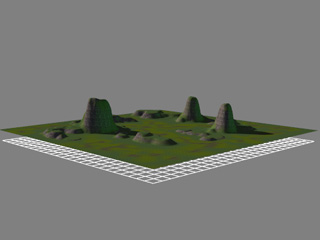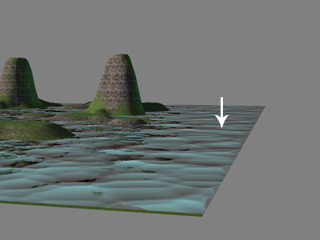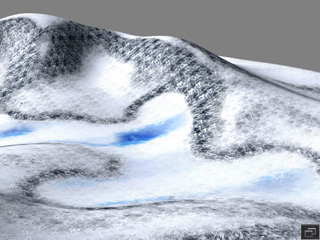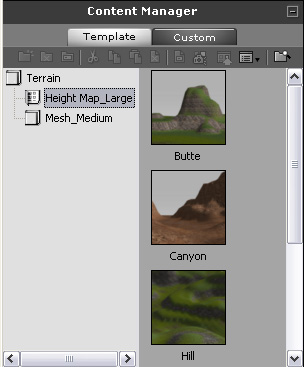

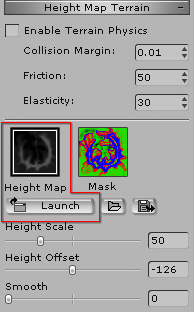

|
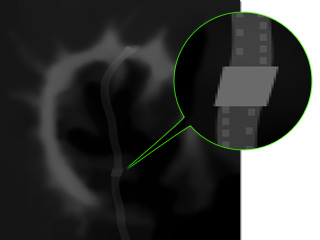
|
|
The original height map image. |
The height map image after being edited. |

|
Note: |
|
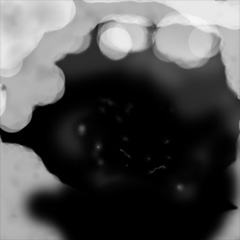
|

|
|
The landform is changed in accordance with the definition of the loaded image. |
|
|
Note: |
|