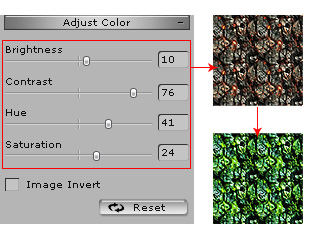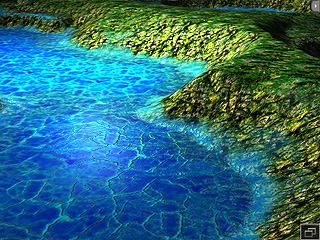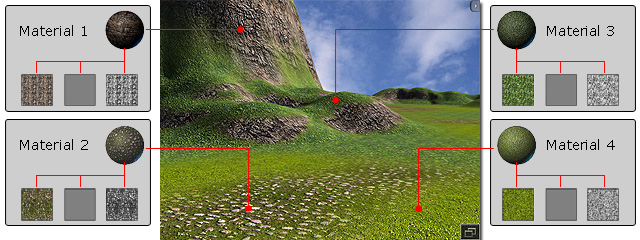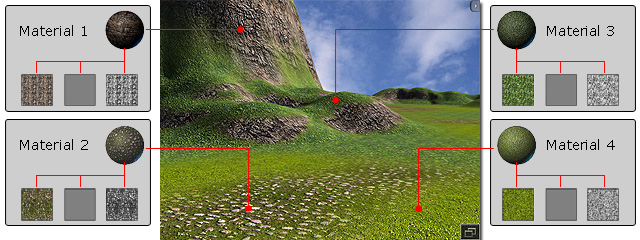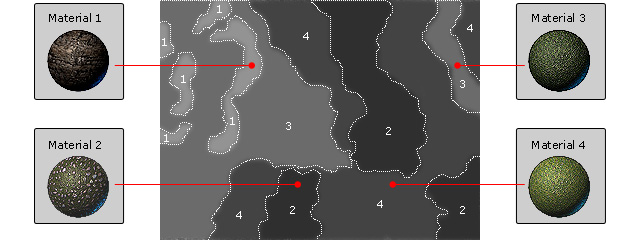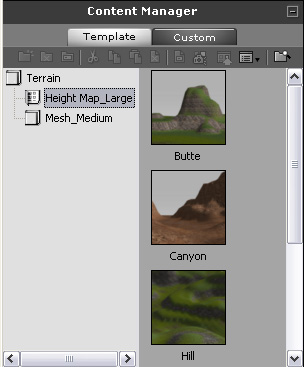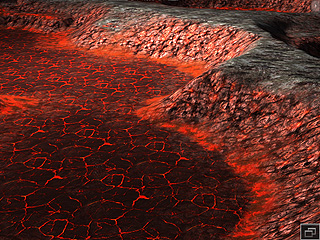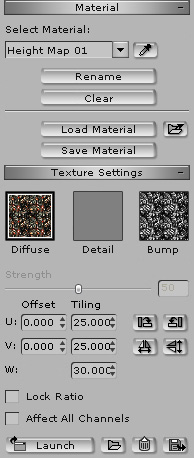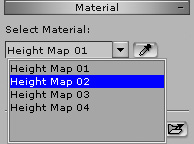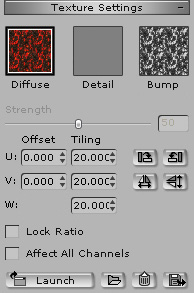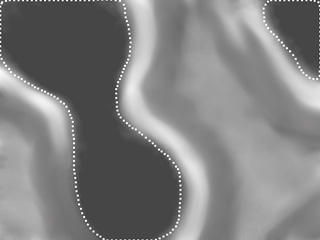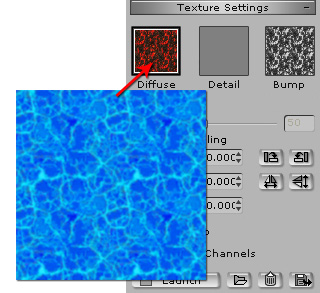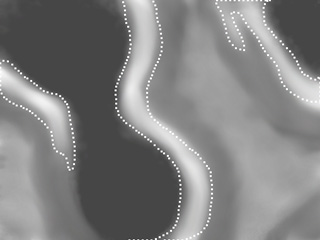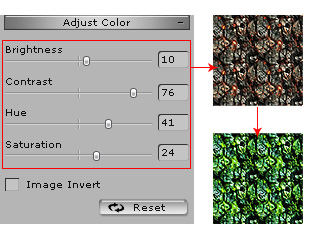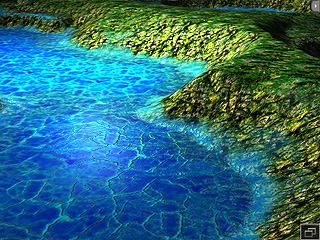Replacing Textures to Change a Landscape
The Height Map Terrain templates in the iClone Terrain library are
designed with different seasons and scenarios. However, you can change them
by simply replacing the textures the terrains are given, while the landforms
do not get changed.
Please note that the landscape of each embedded Height Map Terrain template
is composed of 4 different materials, in which each material contains three
texture channels: Decal, Detail and Bump.
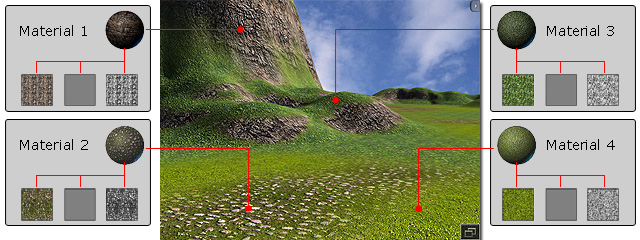
The distribution for the four materials are defined by another mask image in PNG format
(Please note that the illustration below shows partial area of the entire mask image.
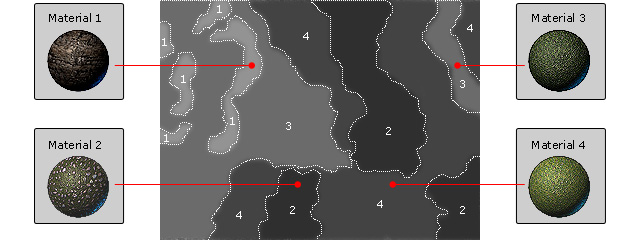
Please note that you can not open this mask image and edit in any image editor because the
result will be inpredictable. Instead, you need to use
Earth Sculptor,
a professional 3D terrain generation tool, to export mask images of this kind.
Applying Height Map Terrain
-
Load a Height Map Terrain template from the Set >>
Terrain >> Content Manager >> Height Map Terrain
library as a base.
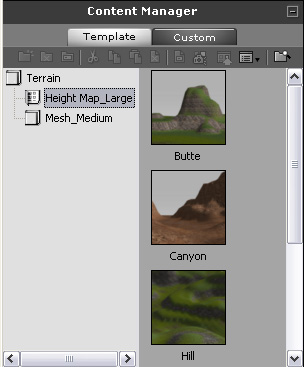
-
In this case, the Volcanic Rock is applied.
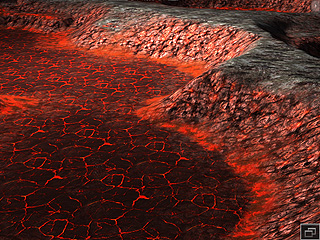
-
Scroll to the Material section in the Set >>
Terrain >> Modify panel.
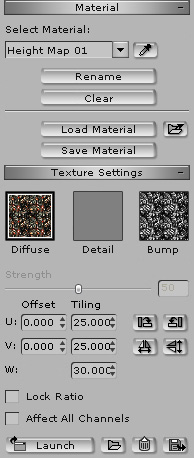
-
Select the material map you want to adjust the texture of by
using the Select Material drop-down list.
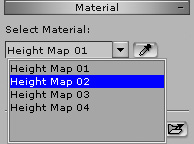
-
The three textures in the material will be retrieved and display in the
thumbnails in the Texture Settings section.
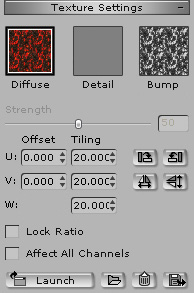
-
The areas affected by this material are defined in the mask image as shown below:
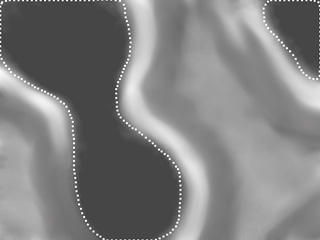
-
Double click on the Diffuse channel and load another image to
replace the original one.
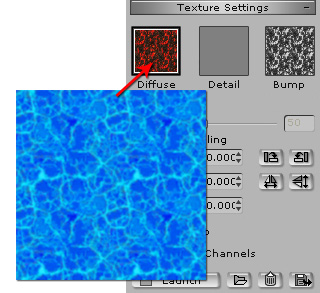
-
The lava area turns to water.

-
Repeat the same steps to the bank areas.
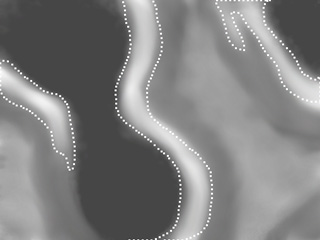
-
Replace the texture to create foam and sprays.

-
By adjusting the parameters in the Adjust Color section,
you are able to re-define the texture color to change the season of the terrain. A volcano
rocky land can turn into a meadow.