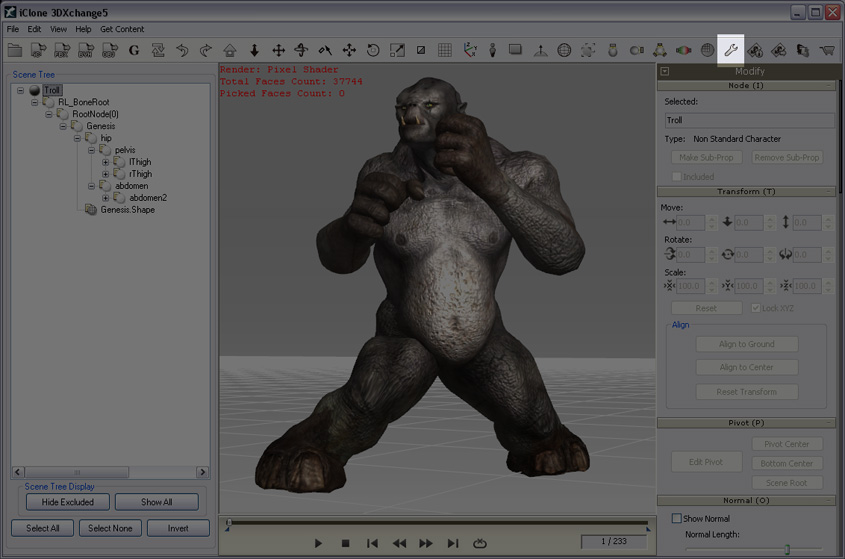
Inside the Preference option, you are able to adjust the settings for the Grid, determine the Angle Snap and the Maximum Texture Size for previewing the textures on meshes.
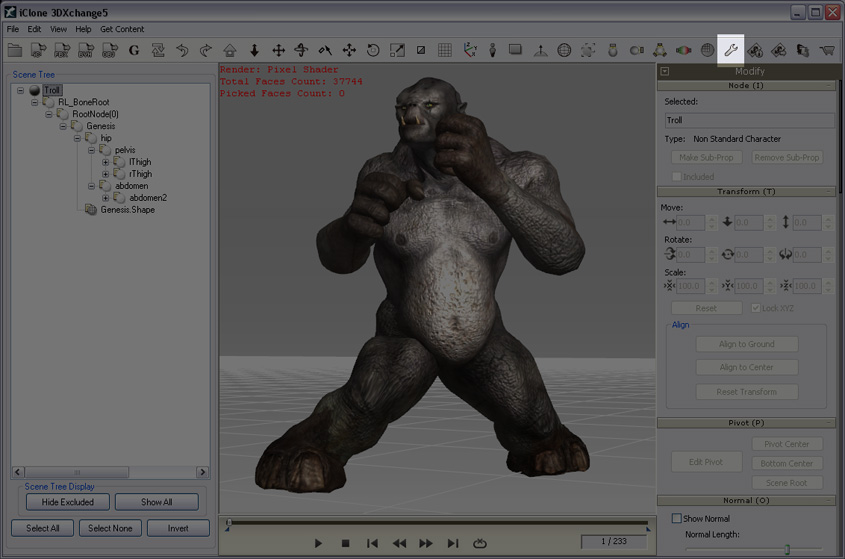
After clicking on the Preference button (Shortcut: Ctrl + P), you will see a pop-up panel appear:
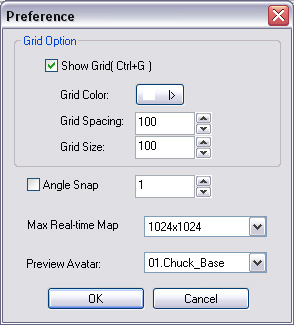
The grid indicates the position of the horizontal plane, which can be used as a reference when you need to relocate objects to the center of the 3D world. If you use the Orthogonal mode, then it will turn to the wall grid to determine the height of the objects, and help adjust the angle of objects.

|
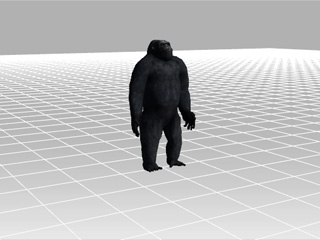
|
|
Grid Off |
Grid On |
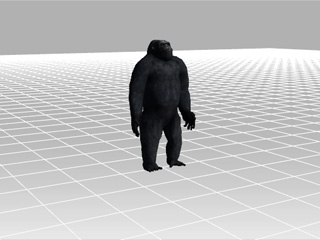
|
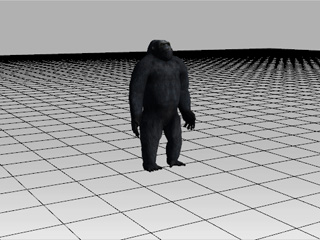
|
|
The default grid color. |
The grid color changed. |
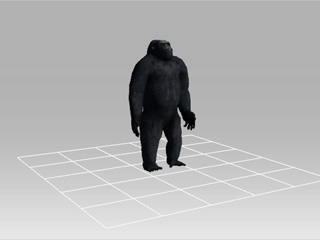
|

|
|
Grid Size = 5 |
Grid Size = 2 |

|
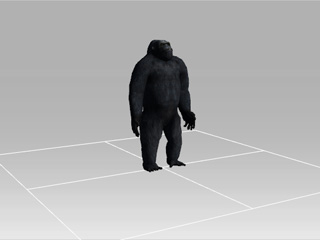
|
|
Grid Spacing = 100 |
Grid Spacing = 300 |
You may check the Angle Snap box and define the angle that your objects will snap to when they are manipulated by the Rotate tool. Each time they will rotate to the specified angle.
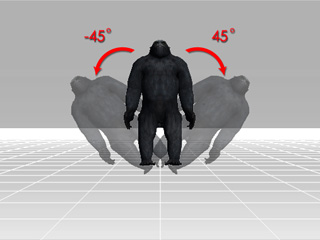
|
|
Angle Snap= 45 |
Users can define the maximum allowable texture size applied to 3D objects with the Max Real-time Map tool found in the Preference panel. If you have high-resolution textures, then you can set the texture size higher (from 1,024 x 1,024 to 8,192 x 8,192, depending on the performance of your graphic card) to maintain your previewing texture quality. Since texture images take up lots of graphic card memory, then you need to consider the overall texture budget for the optimized visual quality.
Please note that the setting only affects the previewing result in the 3D viewer, the resolutions of the texture images are not converted or downsized.

|

|
|
Source Image = 3000 x 3000 |
Source Image = 3000 x 3000 |
When you want to purchase motions from the iClone online store, you can preview before you buy. The previewing character can be determined from the Preview Avatar drop-down list.
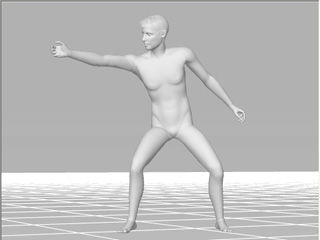
|
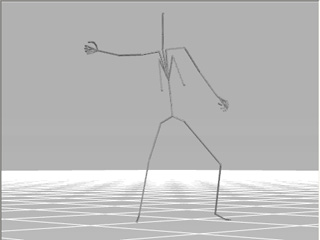
|
|
Using the default character, Chuck, for previewing the desired motion. |
Using a motion bone for previewing the desired motion. |