Illustration


Supported File Format
.FBX
.3ds
This documentation describes feature details in the features in the Animation section.
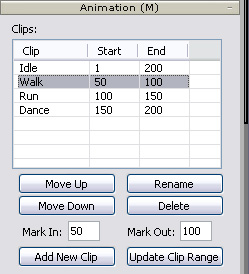
The supported file formats are:
|
Illustration |

|

|
|
Supported File Format |
.FBX |
.3ds |
If you have imported a model with embedded animation or motions, then you may separate them into different clips after the model is exported:
To assign a range of a clip, set frame values in the Mark in and Mark out fields in the Animation section .
Alternatively, to define the range, you may also drag the two triangular markers under the play bar.

Click the Add New Clip button to add a new clip into the animation list.
You may change the range of a selected clip by clicking on the Update Clip Range feature.
Select one of the clips in the clip list.
Set frame values to the Mark in and Mark out fields in order to assign a new range for the clip.
Alternatively, to define the range, you may also drag the two triangular markers under the play bar.

Click the Update Animation Clip button to update the range.
The order of the items in the clip list decides the order of the items to be shown inside the iClone right-click menu.
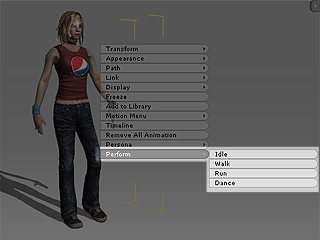
Move Up/Move Down buttons: Click these buttons to change the order of the Clip list.
Delete button: Click to delete the selected animation clip.
Rename button: Click to rename the selected animation clip.
The animation clips created will be converted into motion clips and stored , by default, in (unless you specify another destination folder in the export dialog box):
C:\Documents and Settings\All Users\Documents\Reallusion\Template\iClone 4 Template\iClone Template\
These motion clips can be applied to any model that has the same bone structure in iClone.