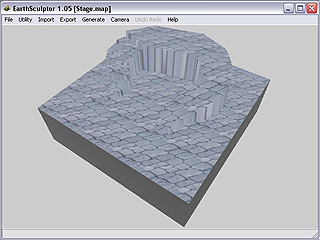

Terrain Without Lightmap
Lightmap Texture
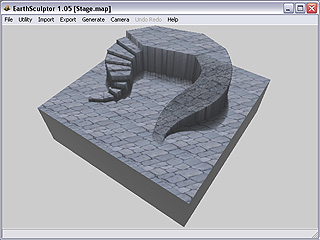
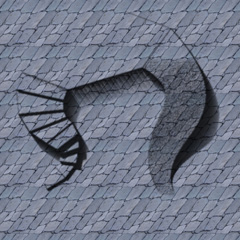
Terrain With Lightmap
Blended Texture
The pre-lighted texture has been an effective way in 3D game design which provides the lighting realsim without the cost of GPU rendering. EarthSculptor provides this feature allowing creators to determine the light direction, strength, ambience, and many other shadow options.
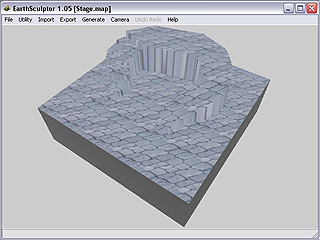
|

|
|
Terrain Without Lightmap |
Lightmap Texture |
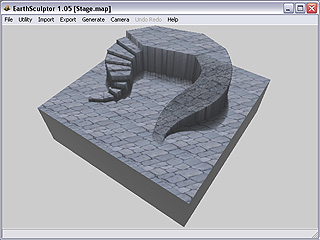
|
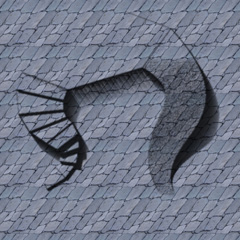
|
|
Terrain With Lightmap |
Blended Texture |
Click the Lighting  button in the Toolbar. Lighting panel shows.
button in the Toolbar. Lighting panel shows.
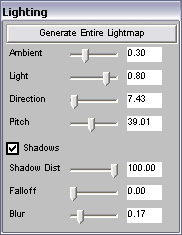
Modify the parameters in the panel. Since it is not a real-time feature, you may not see the result instantly.
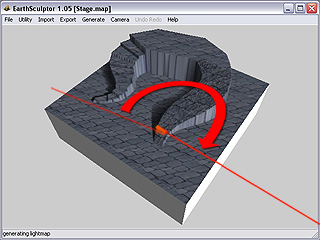
Press the Generate Entire Lightmap button. The result shows on the terrain.
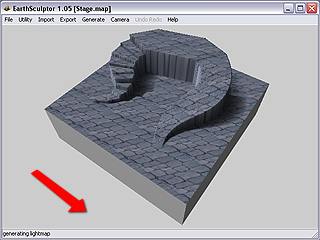
|
Note: |
|
|
|
If you wish to export Lightmap, please follow the steps below.
Make sure you generate a satisfying light effect as described in the last section.
Access Export / iClone Model in the menu bar.
Check the Light box. Click Run button and save the terrain project as a VNS file.
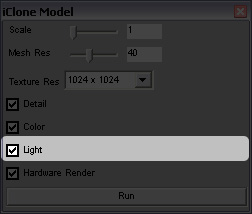
Locate the exported file and load it into iClone.
In iClone, you can see a imitating light effect in Quick Shading mode.
You may then minus the number of light sources to ease the loading of the system if you wish to have multiple light effects in iClone.

|
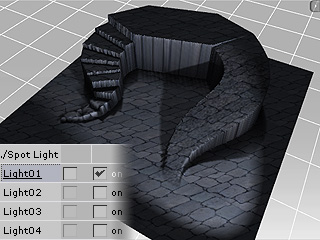
|
|
Quick Shading Mode (No Shadow Rendered) |
Only Light01 is on in iClone |
|
Note: |
|
|
Since the Lightmap from EarthSculptor is static, if you modify the light source in iClone to the shading side of the terrain, the whole terrain will turn to be dark, which may be unrealistic or against your design.
|