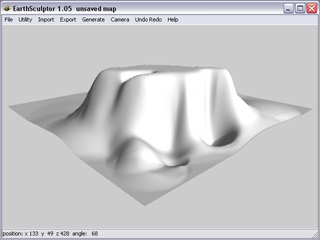
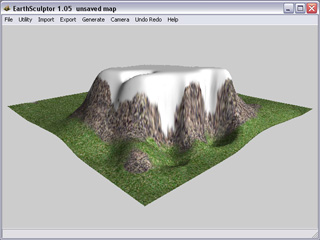
Before being painted
After being painted
After defining the folds of the terrain, you may then use the paint brush tool to paint textures onto the terrain to assign it a vital appearance.
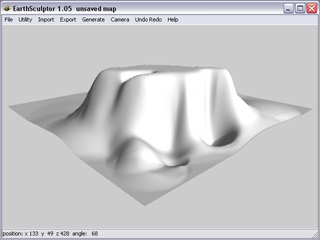
|
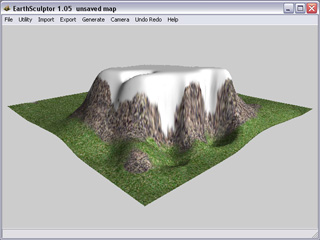
|
|
Before being painted |
After being painted |
|
Radius (Defining the size of the brush) |
|

|
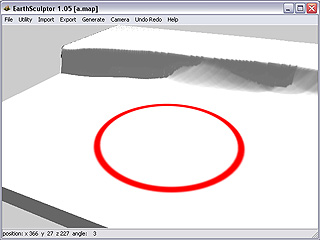
|
|
Radius = 10 |
Radius = 50 |
|
Strength (Defining the strength of the color for each stroke) |
|
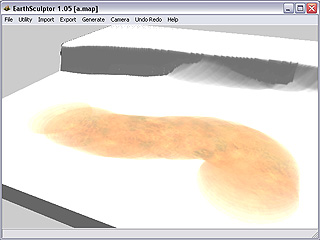
|
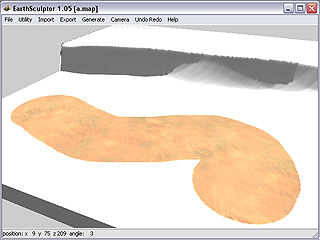
|
|
Strength = 0 |
Strength = 1 |
|
Softness (Defining the blur level of the edge for each stroke) |
|
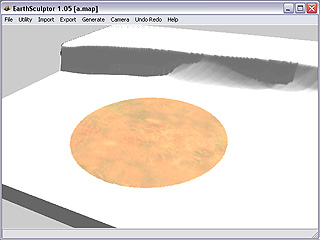
|
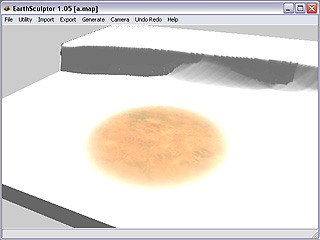
|
|
Softness = 0 |
Softness = 1 |
|
Noise (Defining the noise-like level for each stroke) |
|
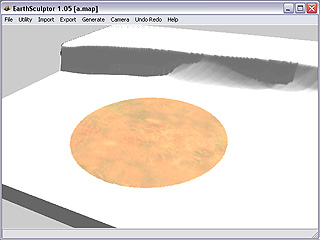
|
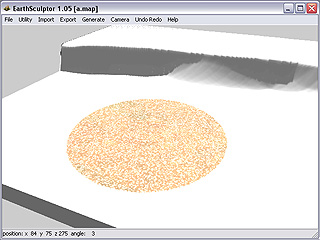
|
|
Noise = 0 |
Noise = 1 |
|
Please refer to Custom Brush Texture for more information about Scale value. |
|
You may toggle the Slope buttons in the Color panel to only draw on slopes with certain angle.
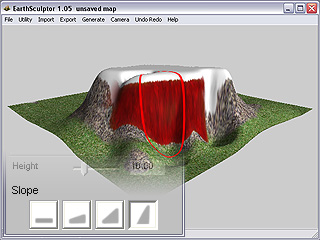
|
|
Only the slopes of highest angle are painted |
Press down the Height button in the panel, and adjust the Height value, you may paint the part of the terrain in specified portion from the absolute top of the terrain.
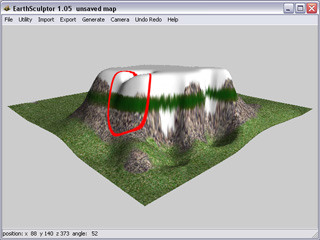
|
|
Only the parts in the specified height are |