|
| A-1 |
Apply Cylinder_A, and put it in the desired location |
| |
|
| |
|
| A-2 |
Apply a floor with physics setting |
| |
|
| |
|
| A-3 |
Apply another object to apply force(Ex. A ball), and change its physics setting. |
| |
|
| |
|
| |
You can click the  on the right upper corner, or press the hotkey(Shift+F9) on the right upper corner, or press the hotkey(Shift+F9) |
| |
 |
| |
|
| |
|
| A-4 |
Change the physics setting of the ball. |
| |
 |
| |
|
| |
Check Dynamic State so the object will free fall. |
| |
 |
| |
|
| |
You can ignore Property setting for now (For detailed information please refer to IC5 Help). |
| |
 |
| |
|
| |
Please choose Sphere as Bound Type for Bounding Settings. |
| |
 |
| |
|
| A-5 |
After you finish all the settings, you can play back to see the actual explosion. |
| |
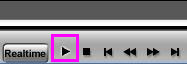 |
| |
|
| |
|
| B.Advanced Settings |
| B-1 |
You can also use other ways to break the pillar, for example, horizontally. |
| |
 |
| |
|
| |
Follow the same steps in A-1 ~ A-3. The key difference is the choice of the State. |
| |
Apply an object that you can move and choose Kinematic in the State setting. |
| |
All the other settings remain the same. |
| |
 |
| |
|
| |
Set the movement of the ball in the viewer. |
| |
Please note that the ball must move through pillar for the explosion to take effect. |
| |
|
| |
|
| |
After you finish all the settings, you can play back to see the actual explosion. |
| |
 |
| |
|
| B-2 |
You can also limit the range of the broken objects as picture below |
| |
|
| |
|
| |
Set a range first, and apply a wall. |
| |
|
| |
|
| |
Set it as Dummy and change the physics setting of the wall. |
| |
|
| |
|
| |
Set the State of the wall Static so when the broken object hit the wall it will not penetrate it. |
| |
 |
| |
|
| |
One wall is not enough to block all the broken objects. Hold Ctrl and drag the wall to duplicate it. |
| |
Do the same thing 3 times to create a box. |
| |
|
| |
|
| |
After you finish all the settings, you can play back to see the actual explosion. |
| |
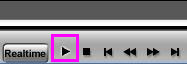 |
| |
|