Drag on the Motion Clip track to select a partial sequence or click on any point of time to set the start of the motion clip for recording.
Click the Puppet Control  button.
button.
Click the Clear Selection  button to
clear any selections that might have been done accidently.
button to
clear any selections that might have been done accidently.
Pick the desired facial features from the Solo Feature Selection pane.

|
Note: |
|
Click the Preview
 and press the Space bar to start previewing.
The cursor will be automatically positioned in the center of the CrazyTalk window.
and press the Space bar to start previewing.
The cursor will be automatically positioned in the center of the CrazyTalk window.
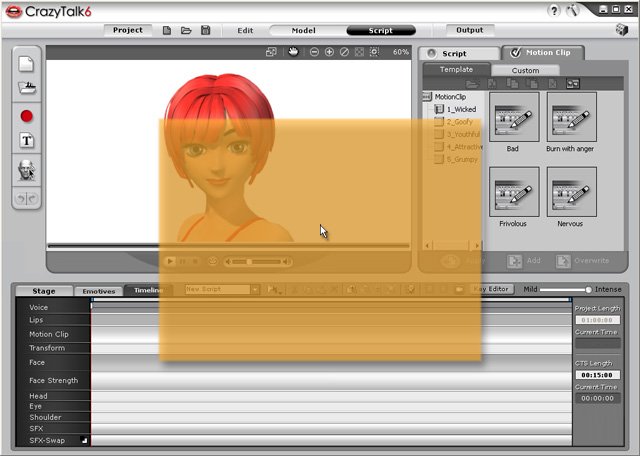
The Mouse Interactive Area for Puppeteering


 button
and press the Space bar to start recording the motion
as puppeteered by your mouse. (Press the Enter key to start half-speed recording mode)
button
and press the Space bar to start recording the motion
as puppeteered by your mouse. (Press the Enter key to start half-speed recording mode)