Setting the Head Keys
Using the Key Editor, you can also set or modify the
rotation/tilt keys for the character.
Including the Rotation Status into a Key
-
Select the Head Rotation
 button in the pane.
button in the pane.
-
If you are using the mouse as your input device, please press and hold the left mouse button inside
the facial feature pane.
-
Move the mouse around, the model will rotate its head to match the mouse movement.

|

|

|
|
Initial View
|
Mouse Moves Left
|
Mouse Moves Right
|
-
Click the Set Key
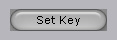 button to save the changes into the key.
button to save the changes into the key.
Including the Tilt Status into a Key
-
Select the Head Tilting  button in the pane.
button in the pane.
-
If you are using the mouse as your input device, please press and hold the left mouse button inside
the facial feature pane.
-
Move the mouse left and right to tilt the model's
head accordingly.

|

|

|
|
Initial View
|
Mouse moves left
|
Mouse moves right
|
-
Click the Set Key
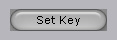 button to save the changes into the key.
button to save the changes into the key.
 button in the pane.
button in the pane.



 button in the pane.
button in the pane.

