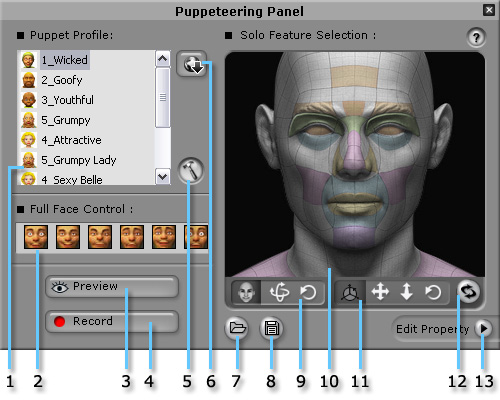
|
1. Puppet Profile |
Select one of the built-in profiles with different personality from the list. Each profile contains various expressions. |
|
2. Full Face Control |
Select one of the expressions with pre-defined weight settings for various facial features. |
|
3. Preview |
Click this button and then press the Space bar to preview the expressions triggered by your input device (Mouse by default). |
|
4. Record |
Click this button and then press Space bar to start recording a motion clip. Press the Enter key to start half-speed recording mode. While you move your mouse to drive the motion expression during the recording, keys will be automatically inserted into the timeline. |
|
5. Settings |
Click this button to invoke the Puppeteering Settings panel. |
|
6. Add From Web |
Click this button to open our content store on the web to purchase more profiles. |
|
7. Open Profile |
Click this button to load profiles |
|
8. Save Profile |
Click this button to save profiles |
|
9. Add Head Key |
Select these to change the rotation/tilt of the head. The changes will be converted into keys during recording automatically. |
|
Select to highlight any desired features to change. The changes will be converted into keys during recording automatically. |
|
|
11. Add Transform Key |
Select these to move the model. The changes will be converted into keys during recording automatically. |
|
12. Clear Selection |
Deselect any highlighted features. |
|
13. Edit Property |
Adjust the weight of a feature in detail when your input device moves (Mouse by default). |