| A.Explode Ceiling/Floor/Pillar/Wall |
| |
(General & Plus Version) any way you want. |
|
| A-1 |
General Explosion |
| |
Apply any building element iProp. (eg. Brick Pillar 1-5.) |
| |
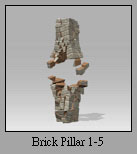 |
| |
Select Brick Pillar 1-5 in the Scene Manager and right click to activate Explode,
and wait for the Animation to be generated. |
| |
|
| |
|
| A-2 |
Flexible Adjustment. |
| |
Pillar 1-Plus and 2-Plus both include three explosion points (Top/Middle/Bottom) that can be selected. Below is how to. |
| |
Apply Brick Pillar 1-Plus.
|
| |
 |
| |
Select and Rotate the part (eg. middle ) via transform tool to change its explosion direction. |
| |
|
| |
Select Brick Pillar 1-Mid in the Scene Manager and right click to activate Explode,
and wait for the Animation to be generated. |
| |
|
| |
You can activate the other parts at a different time. |
| |
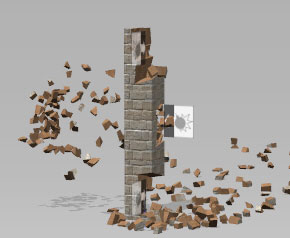 |
| |
You can adjust their explosion time in the Timeline. (Explode continuously or simultaneously ). |
| |
|
| |
Tip: All the Directional Dummies are set as Dummy at default, so they will not be rendered when you export. If you can not see the Dummy, please make sure that the Preference/ Display Information/Dummy Object box is checked. |
| |
|