 |
|
|
| How to Assemble a Street? |
|
| You can create you scene as blow. |
| A |
Use Transform Tool to change the location/size of the props. |
| B |
Replace/ assemble building elements in the Composer Mode. |
| C |
Change the color of the props in Composer Mode/Color Editor. |
| D |
Put street objects on your street! |
|
| For more details, please follow the step-by-step instructions below. |
|
|
|
| A. Use Transform Tool to change the location/size of the props. |
| |
|
| A-1 |
Apply the Road in Scene/Props.(eg. Road_02-2 & Banquette.) |
| |
|
| |
|
| A-2 |
Click on Banquette in the Scene Manager. |
| |
 |
| |
|
| A-3 |
You can drag Banquette to a new location directly in the Viewport or via the Transform Tool. |
| |
|
| |
|
| A-4 |
Assemble your street by following the steps above. |
| |
|
|
|
|
| B. Replace/ assemble building elements in Composer Mode. |
| You can replace any building elements and adjust the location of any building elements. |
| |
| B-1 |
Click on House 01 in Scene Manager. |
| |
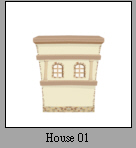 |
| |
| B-2 |
Switch to Props Composer Mode. |
| |
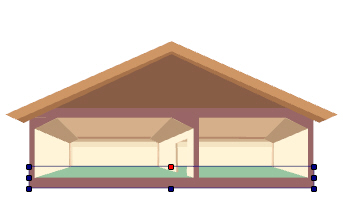 |
| |
|
| B-3 |
Select any building element that you want to replace in the Viewport. (eg. Window_01) |
| |
Double click on the elements that you want in the Content Manager (eg. Window_02), and you will see that the window has been replaced. |
| |
|
| |
| B-4 |
You can apply other building elements and move them. |
| |
Tip. When you need to apply other building elements, please make sure that there is no active prop in Viewport. If the prop is active, it will be replaced. |
|
|
| C. Change the color of props in Composer Mode/Color Editor. |
| |
| C-1 |
Click on any house (eg. house 01), and then click the Color Editor in Props Composer Mode. |
| |
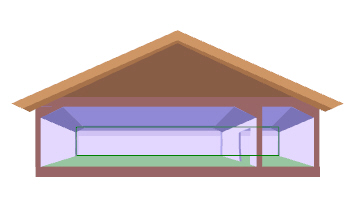 |
| |
|
| C-2 |
You can change the color of all the beams and roof at once. |
| |
|
| |
|
| C-3 |
If You want to change the color of the brick wall, please select Wall_B01 in Scene Manager.
Select brick in Color Editor/Choose Group and adjust it. |
| |
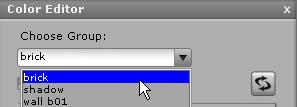 |
| |
|
| C-4 |
When you finish editing, please click Back to Stage. |
| |
|
|
|
| D. Put furniture in your apartment! |
| |
| D-1 |
Apply other props that you want in the Content Manger, and place them in appropriate.
locations via the Transform Tool. |
| |
 |
| |
|
| D-2 |
Select all props, and right click to select Add to Scene in Viewport. Click Add in Scene/Scene, and it is done! |
| |
|
|
|
| |