| You can Puppeteer the Motions as below. |
| |
| 1 |
Apply any Character in Actor/Character. (eg. Eddie 02.) |
| |
|
| |
|
| 2 |
Click on the Puppet Editor Button to open the Puppeteering Panel.
|
| |
|
| |
|
| 3 |
Select a motion that you want to puppeteer in Motion Library 1/Run (eg. Happily), and click the Preview button. |
| |
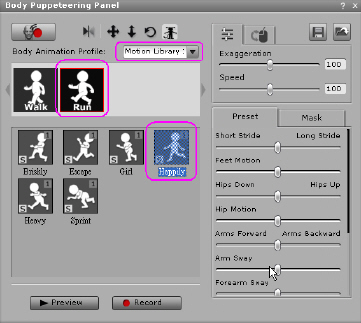 |
| |
|
| |
Press Space and you will see the animation playing continually. |
| |
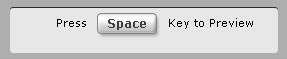 |
| |
|
| |
You can adjust the slider at the same time while playing. |
| |
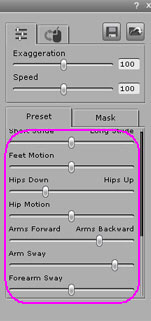 |
| |
|
| |
When you are satisfied with the adjustment, press Space again to stop previewing. |
| |
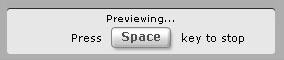 |
| |
|
| 4 |
Click on the Record button to Record the Animation that you updated! |
| |
 |
| |
Press Space to Start and Stop recording. |
| |
|
| |
Please click here to see the puppeteering result! |
| |
If you want to learn more about Body Puppeteeriing Panel, please click here. |