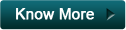Home > iClone 5 > What's New > 5.4 New Features
Home > iClone 5 > What's New > 5.4 New Features

Version 5.4 brings iClone into a new era of facial animation. With the powerful new features, it allows you to lip-sync, and animate facial motions for any character. Its improved motion editing capabilities will help you animate easier thanks to its new bone settings. You will also be able to apply spring effects to multiple extended bones for natural ear, hair or tail movements. The Motion Modify in the Timeline also gives way to a variety of possible motions.
iClone5 Enhancements in V5.4
Freely Animate any Character's Face
Full Facial Animation for Non-standard Characters
Thanks to all these cool new updates, iClone5 is gradually becoming the ideal tool for any 3D content creator searching to work outside of G3 and G5 standards. With the new 5.4 version update, once you have finished facial mapping in 3DXchange then you may freely lip-sync Non-standard Characters with Facial Puppet and Face Key Editting tools in iClone.
Unique Behaviors through Custom Expression Data
If you fully map the facial animation data with the Expression Editor in 3DXchange, then you can quickly puppet animate your character with the default profiles in iClone. In addition, you can custom puppet via the unique 3DX_Custom Face Profile stored in your character.
Look At & Auto Blink for Non-standard Characters
In version 5.4, you are free to set look-at commands to Non-standard characters. Moreover, the new auto blinking system provides you with four different types of blinks which allow your characters to behave more naturally.
Viseme Strength Tuning
With Viseme strength tuning, you can simply use the slider to adjust the characters lip-sync strength to get appropriate results such as a more gentle or exaggerated way of talking, to best fit the character's personality.
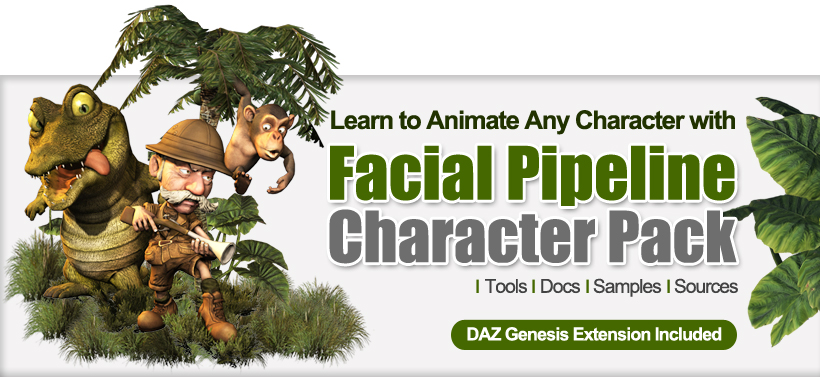
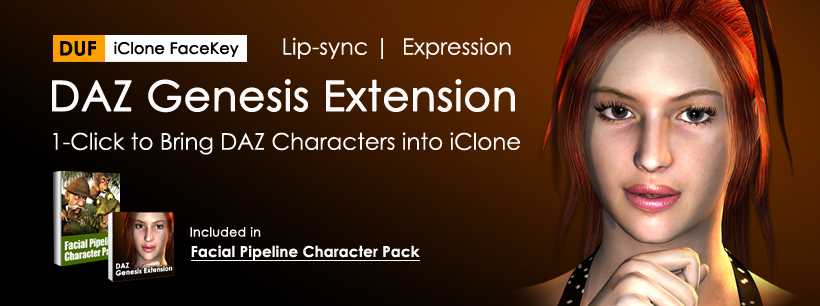
New G5 Talking Heads for Better Lip-sync & Tongue Movement
In the new updates we have prepared two new G5 talking heads (Chuck and Gwynn), both with better lip-syncs and add-on tongue movements for more vivid talking animations. Take a look at the video to experience the difference.
Improved Motion Editing
View Bone Mode & Edit IK for Extended Bones
Before iClone5.4, you were not able to directly select bones for further editing. But with this new update you are able to manipulate animated skin-bone props and extend bones mapped in 3DXchange. You can now turn on the bone viewer to select the bones you need to animate with the IK motion layer tool. Moreover, the Bone Preview Settings allow you to adjust bone sizes, colors and opacity.
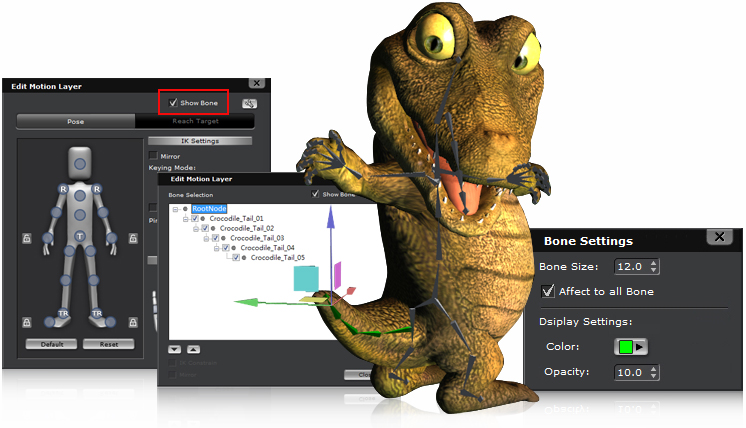
Spring Multi-track for Natural Movement
In iClone5.4, you can access the spring multi-track settings in the Timeline. You may set the status key to turn ON/OFF the spring effects, or determine when to key frame them, or when to use spring dynamics.
View manual
Motion Modify to Increase Motion Varieties & Posture
The slider control allows you to easily modify any character motion in your timeline. Just like the adjustments in the Motion Puppet, you can freely adjust different body part movements with different slider controls. Use this feature to fix any motion posture issue, or to alter the same motion for various looks.
View manual
Enhance the Prop Animation
Motion Layer for Props
Motion layers are no longer restricted to characters! Now all props can benefit from this non-destructive layering track which provides much more flexibility when it comes to customizing your animations.
View manual
Custom Spring Effects for Props
Adding spring effects is a quick way to make your prop animation a lot more life-like without custom key frame efforts. Now you can determine when to use automatic spring dynamics and when to apply manual animation editing.
View manual
Other Enhancements in V5.4
- Enhanced: Allow Expand / Collapse for all bone structure trees inside Edit Motion Layer. Also provide a quick way to show / hide hierarchy trees by pressing Ctrl + plus mouse click on sub tree.
- Enhanced: Once the timeline “Object Related Track” is pressed, clicking the timeline track will automatically stop the mode to prevent the editing view from being cleared by clicking on other tracks.
- Enhanced: Auto select current object in the Timeline track when "Object Related Track" is affected. User may press Ctrl + plus clicking object to add track into Timeline.
- Enhanced: Added Close button on timeline main track for easy operation.
*To find out how to use these new features, simply go to the Online Help and make a search for “New for 5.4”.