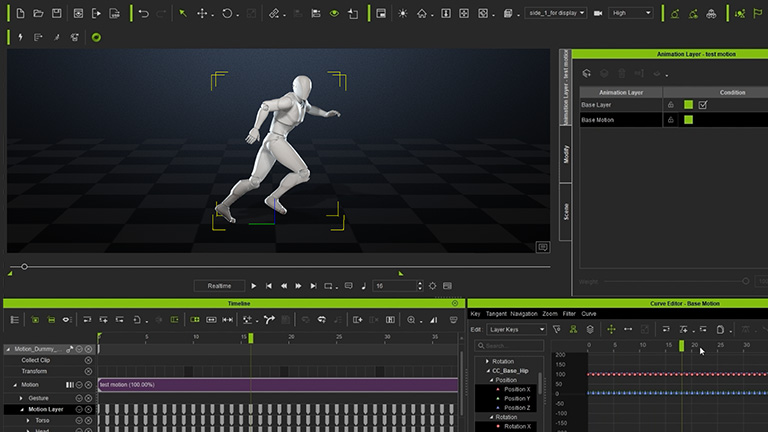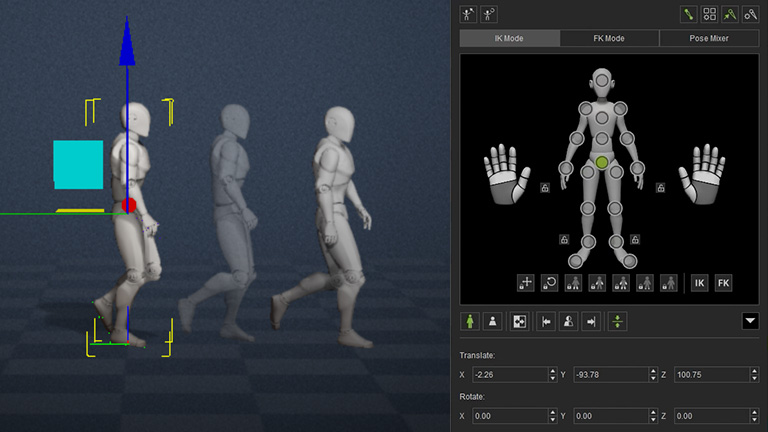Put to the test by thousands of real-world mocap productions for ActorCore, iClone continues to prove its prowess in handling motion capture across various genres and facilities. Discover how iClone is used to seamlessly handle actual productions with unparalleled speed and efficiency!
MOCAP CORRECTION
Motion capture is often considered the go-to for creating realistic movement. However, once the capture session ends, you're faced with the daunting task of correcting the motion data. This process can occupy 80% of your production time and the quality can vary wildly based on how the data was sourced. But have no fear, this crash course will equip you with the tools to overcome even the most imperfect, downright shoddy mocap data.
1. Import Standard Motion
iClone is compatible with commonly used motion files such as MotionBuilder HumanIK, 3ds Biped, Blender Meta Rig, and even those from Maya and Mixamo.
LEVEL: ★☆☆
METHOD: Motion Import
2. Import Custom Motion
Characterization utilities in Character Creator enable the deployment of custom motion profiles and makes it possible to use motions from all the popular channels.
LEVEL: ★☆☆
METHOD: Motion Import
3. Import Maya Control Rig
Rest assured that iClone is fully compatible with your Maya animations, allowing you to use your preferred control rigs.
LEVEL: ★☆☆
METHOD: Motion Import
4. Motion Editing Layout Settings
Get a brief introductory overview of iClone's specialized Animation workspace layout and a quick sample of what some of these tools can do.
LEVEL: ★☆☆
METHOD: Enabling Animation Workspace | Root Motions | IK/FK Modes
5. Root Origin
Standardizing your motion clips makes blending and aligning easier, especially for mocap clips with mismatched start and end poses.
LEVEL: ★☆☆
METHOD: Root Motion | Edit Motion Layer | Direction Control
6. Mesh Penetration
Remove recurrent surface penetration on the character resulting from using motions that were not designed for their body type.
LEVEL: ★☆☆
METHOD: Edit Motion Layer | Animation Layer
7. Posture Correction
Eliminate poor posture such as awkward arm and neck positions, slumped shoulders, or swayback caused by inaccurate mocap calibration or AI computation.
LEVEL: ★☆☆
METHOD: Edit Motion Layer | Animation Layer
8. Hand Gestures
Hand gestures are often difficult to capture with mocap equipment, whether optical or wearable. iClone has included large library of hand gestures, with dedicated hand controller and gesture puppeteering for creating hand animations.
LEVEL: ★☆☆
METHOD: Gesture Library | Puppeteering | Edit Motion Layer
9. Floor Contact
AI motion and mocap struggle with keeping characters’ feet grounded and hands stable on sets and props. Find ways to eliminate floatiness and penetration with the hands and feet when they make contact with other objects.
LEVEL: ★☆☆
METHOD: Foot Contact | Hand Contact | Edit Motion Layer
10. Jitter Removal
Motion jitters have plagued animators since the advent of motion capture. Discover how resampling, reducing, and optimizing keyframes can help you acquire smoother and more refined motion capture data.
LEVEL: ★★☆
METHOD: Curve Editor
11. Footstep Stabilization
Foot sliding is the deciding factor between good and problematic motion data. Discover ways to visualize the footsteps and identify missteps. It can also be used to customize the movement style of the legs and feet.
LEVEL: ★☆☆
METHOD: Motion Correction (Footstep & Handprint) | Reach Target
12. Interaction - Self
Don’t let the differences in character physique hold you back from retargeting mocap. We offer useful tips to ensure that your motion data remains accurate and consistent, even when applied across different body types.
LEVEL: ★☆☆
METHOD: Reach Target
13. Interaction - Environment
Achieve more natural character interactions with the environment by addressing penetrating elbows and overstretched shoulders. Ensure precision and accuracy, particularly when your character is climbing or propping on a surface.
LEVEL: ★☆☆
METHOD: Reach Target | Edit Motion Layer
14. Root Drifting
Ensure the accuracy and realism of your AI motion capture, even when derived from video, by addressing root drifting. Discover practical tips for fixing root movement and keeping your character's feet in place.
LEVEL: ★★☆
METHOD: Align Whole Clip
15. Twisted Bone
Body parts like wrists are prone to over-twisting, leading to inaccurate mocap results. Learn to correct joint transformations, filter out unwanted bone twists, and use reach constraints to animate natural joint movements.
LEVEL: ★★★
METHOD: Reach Target | Flatten Dummy Animation | Curve Editor
To access fundamental tutorials for iClone, please visit the Reallusion Courses website.
ANIMATION EDITING & CREATION
Once you have pre-made animation clips at your disposal, how can you seamlessly blend them together? What alterations can you make to enhance them? And how can you effectively integrate them into your desired scenarios? Here, we provide practical examples to assist you in navigating these circumstances to bring your stories to life.
1. Directional Change
To have the character perform quick directional changes, a series of complicated steps involving the timeline and various clips is required. But with Motion Direction Control, this complicated process is abstracted and simplified into just a few clicks of the mouse.
LEVEL: ★☆☆
METHOD: Auto Motion Alignment | Align Part | Direction Control | Bi-Direction Blending
2. Alter Timing and Velocity
Enhance the drama and excitement of your animations with iClone's Time Warp. Discover ways to retime motion clips for suspenseful anticipation and compelling action. Experiment with different timing presets or customize your own time curve for more creative control.
LEVEL: ★☆☆
METHOD: Bi-Direction Blending | Time Warp
3. Sudden Impact
Amateur stunt actors strive for realistic reactions to collisions, but their self-preservation instincts can hinder them. Discover how digital alterations are used to bypass this limitation and make the impacts look real.
LEVEL: ★★☆
METHOD: Bi-Direction Blending | Edit Motion Layer - Full Body & Body Part Mode | Foot & Hand Contact
4. Climbing & Falling
Mastering climbing animations is a complicated process, but with the right techniques, you can create dynamic and engaging movements. Discover how to alternate contact points on a surface, increase the distance of a fall, and make subsequent collisions on the ground more impactful.
LEVEL: ★★☆
METHOD: Foot & Hand Contact | Edit Motion Layer | Animation Layer | Motion Correction (Footstep & Handprint) | Reach Transition Timing | Transition Curve
5. Loop Motion
Discover how professionals expertly select clip segments for seamless looping animations, ensuring perfect alignment of feet and toes.
LEVEL: ★★☆
METHOD: Auto Motion Alignment | Align Part | Bi-Direction Blending | Merge Clips
6. Loop Motion In Place (Root Motion)
Negate forward movement of the root and use alternative methods to drive the placement of your character instead. Learn how to override root motion with a game controller which is a foundational requirement for working with Unity and Unreal.
LEVEL: ★★☆
METHOD: Reset Pivot | Reach Target - Reach Mode
7. Loop Break Down (Start/Loop/End)
Discover ways to make motion clips seamlessly loop by dividing them into start, middle, and end segments. This video demonstrates the entire process with an animation that starts at the bottom of a staircase and loops the climb to the top where the end portion of the animation is played.
LEVEL: ★★☆
METHOD: Auto Motion Alignment | Align Part | Bi-Direction Blending | Merge Clips | Direction Control
8. Up & Down Stairs
Moving up and down the stairs requires a complex set of motions. Learn to have your characters navigate the stairs while keeping the body balanced and have the feet planted firmly for every step with iClone’s automatic foot contact.
LEVEL: ★★☆
METHOD: Direction Control | Bi-Direction Blending | Foot Contact | Edit Motion Layer | Motion Correction (Footstep & Handprint)
9. Extreme Drops
Having stunt actors fall from a great height is a danger that is best avoided in real life. Still, with a 3D actor, we can elongate the distance of the fall and make the mid-air flails more believable with puppeting. The crash to the floor can also be dramatized with a hard bounce.
LEVEL: ★★★
METHOD: Direct Puppet | Bi-Direction Blending | Loop | Prop Physics | Link | Edit Motion Layer
10. Optimization of Keys and AccuPOSE Refinement
By utilizing iClone’s Curve Editor and combining it with AccuPose and the Animation Layer Editor, you can have maximum control over the motion editing process.
LEVEL: ★☆☆
METHOD: Edit Motion Layer | Curve Editor | AccuPOSE
To access fundamental tutorials for iClone, please visit the Reallusion Courses website.
ACCURATE INTERACTION
Whether it's making hand contact or wielding props, the dynamic interplay between gestures and objects is brought to life with the realistic physics simulations in iClone. With its ingenious technology, it has never been easier to create interpersonal interactions that are not only naturalistic but also completely convincing. Get ready to take your animations to the next level!
1. Interaction - Paired Motion
Pairing animations between two digital actors can be a challenge, especially when the mocap performers vary significantly in size. iClone’s Reach Target lets you adjust the character’s grip and apply offsets to perfectly align interactions.
LEVEL: ★☆☆
METHOD: Reach Target | Animation Layer
2. Grabbing Object (Prop Interaction)
With the ability to select target objects for fully-functional inverse kinematics, characters can now maintain a stable grip and securely grasp onto objects with greater accuracy.
LEVEL: ★☆☆
METHOD: Reach Target
3. Pick Up & Set Down
By linking an object to a specific body part, the character gains the ability to manipulate and move it. Conversely, the object can be easily unlinked once the character releases it, allowing it to react naturally to the environment.
LEVEL: ★☆☆
METHOD: Link/Un-link
4. Pushing Cart
Have an actor push a cart in a straightforward manner while staying in close proximity to the prop. Learn to keep both the cart and the character behind it moving in unison so they don’t collide with one another.
LEVEL: ★★☆
METHOD: Link/Attach | Reach Target | Reach Target - Reach Mode
5. Steering Wheelchair
Aside from having an attendant actor push a wheelchair prop at a steady pace, this tutorial will also demonstrate ways to make directional and velocity changes to the wheeled prop that behave realistically.
LEVEL: ★★★
METHOD: Foot Contact | Link | Animation Layer | Reach Target | Reach Target - Reach Mode | Reach Release
6. Reloading Gun
Master the art of effortless prop handling, including smooth release and swift re-grip. Learn these techniques by having a character reload an assault rifle.
LEVEL: ★☆☆
METHOD: Attach | Reach Target | Reach Offset | Reach Release
7. Gun Recoil
Discover these helpful tips for using the puppet tool to simulate kickback motion and keep your character's hands firm on the rifle grip while firing.
LEVEL: ★★★
METHOD: Link | Reach Target | Flatten Prop Animation | Prop Puppet | Reach Target - Reach Mode
8. Shift Gears
Learn to use the look-at constraint to emulate the motion of shifting gears in an operator cab of a tower crane.
LEVEL: ★☆☆
METHOD: Link/Attach | Look At
9. Jackhammers
Constrain the drill shank of a jackhammer to a point on the floor and the character’s hands to the handles to have the animation play naturally as the pneumatic motion strikes a single point.
LEVEL: ★★☆
METHOD: Edit Pivot | Link/Attach | Reach Target | Look At
10. Throwing Object with Physics
Discover techniques for animating a lifelike pitching motion, complete with a natural ball trajectory that lands on the ground and bounces dynamically according to the rules of real-world physics.
LEVEL: ★★★
METHOD: Link/Un-link | Prop Physics | Physics States Keys | Physics Initial Force
11. Painting & Plastering (Gliding Along a Surface)
Learn advanced methods for keeping the character’s hands level to the surface. By using techniques like target reaching, look-at, and curve editing, your characters can perform tasks that require a steady hand, such as painting or applying plaster.
LEVEL: ★★★
METHOD: Reach Target | Link | Look At | Sample Root | Offset
12. Hammering & Sawing (Constructing Complex Motion)
While mocap can be adequate for animating tool handling, achieving consistent back-and-forth movement of a hammer or saw is challenging with hand-keyed animation alone. This video provides valuable guidance on how to address these issues effectively.
LEVEL: ★★★
METHOD: Link | Curve Editor | Reach Target | Look At
To access fundamental tutorials for iClone, please visit the Reallusion Courses website.