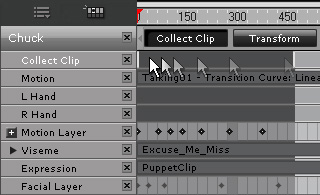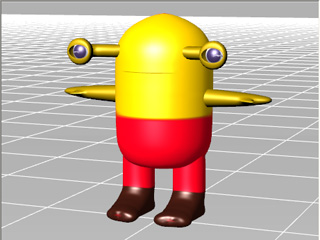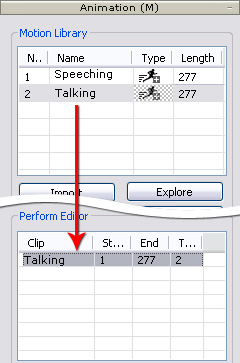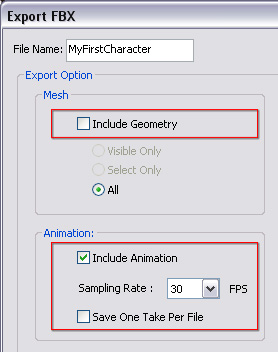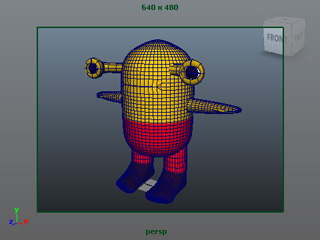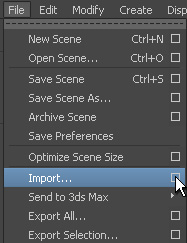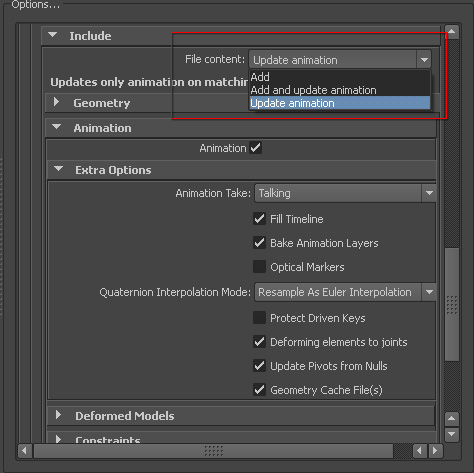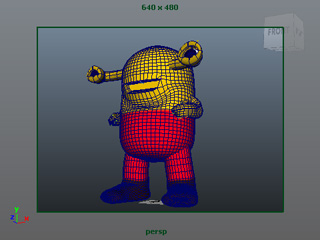Bringing iClone Animations to Bone-based Characters
By utilizing 3DXchange, you are able to apply MotionPlus
to every character you have created in any external 3D tools, such as
3Ds Max or Maya. Eventually, the character
can then be exported to your favorite 3D software with exquisite motions
and expressions that are easily created by the features in iClone.
* Please note that his pipeline is suitable for bone-based (body
and the face meshes) characters without any morphing data.
Step 1: Data Preparation
Character - from External 3D Tools
-
Prepare a character with body and facial bones rigged in any 3D tools (in this case, Maya).

-
Export the character in FBX format.
Motions and Expressions - from iClone
-
In iClone, apply any standard character.

-
Use motion tools to apply motions and expressions to the character.

-
Use the Collect Clip feature to
export and save MotionPlus files.
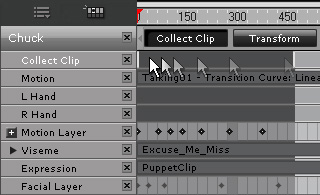
Step 2: Loading and Characterizing the Character
-
Open 3DXchange. Load the prepared character (in FBX format).
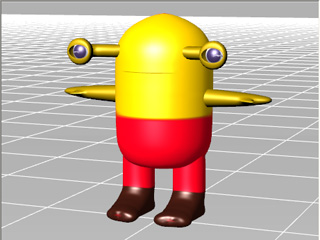
-
Characterize the character.
-
Use the Expression Editor to fully set the facial animation
settings for the
character. This step ensures the character is able to perform every facial expressions
included in the MotionPlus file.
Step 3: Loading the Prepared MotionPlus File
-
Drag and drop the previously exported MotionPlus Clip files to the Motion Library.
-
Add the desired MotionPlus from the library to the Perform Editor
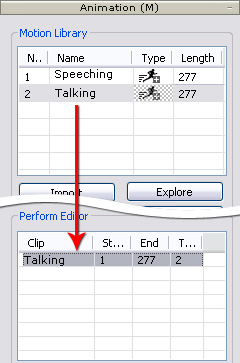
-
Export the motion clips as FBX files. Please note that you can
ignore the meshes but export only the motions for
bone-based characters waiting in external 3D tools.
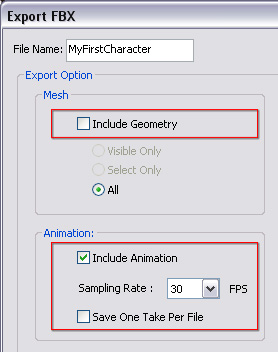
Step 4: Loading the Exported FBX Motions to 3D Tools
-
Go back to your 3D tools (in this case, Maya). Make sure the character you prepared
in the beginning is loaded and waiting in the working area.
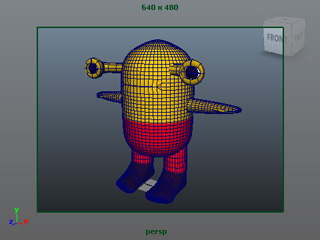
-
Go to File >> Import... >> Option.
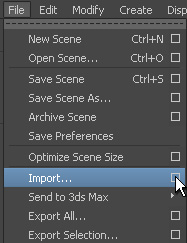
-
Set the to FBX in the Import Options panel. Click
the Import button.

-
Select the motion file (in FBX format) you just exported from 3DXchange.
In the Include section, set the File Content to Update Animation.
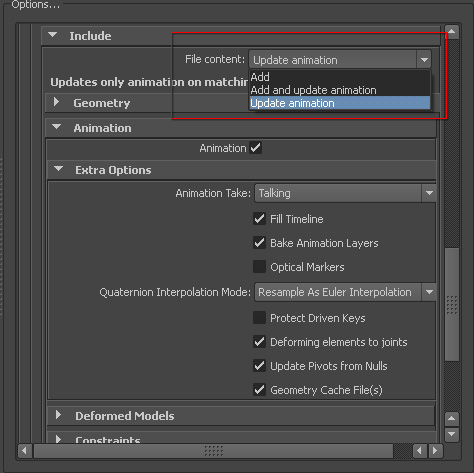
-
Play back and the character will start the body and facial animations
generated by iClone.