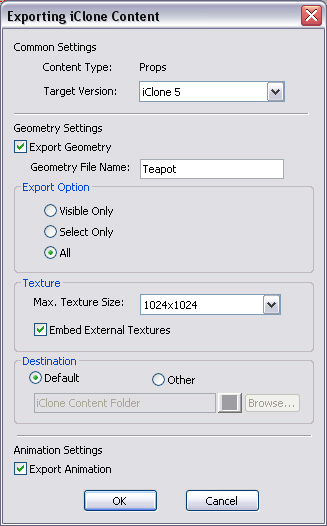
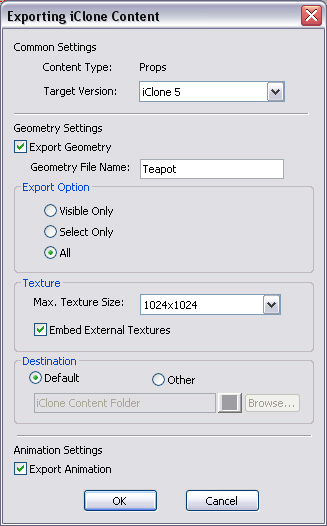

 button to set the Custom Folder path to the
iClone Content Folder, by
default, in:
button to set the Custom Folder path to the
iClone Content Folder, by
default, in:

|
|
Right-click on the prop to find its animations in the Perform list. |
|
Note: |
|
Please refer to the sections below for more information on converting custom models to props:
|