Load a model file of the format described above.

|

|
|
Single-mesh model |
Head mesh of a character |
Select the mesh node to be sculpted.
Export the mesh as an OBJ file.
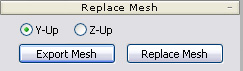
Sculpt the OBJ file in an external 3D modeling tool (e.g. 3DS Max, Maya, Argile, Zbrush etc.). Save the sculpted model as OBJ file after you finish sculpting.

|
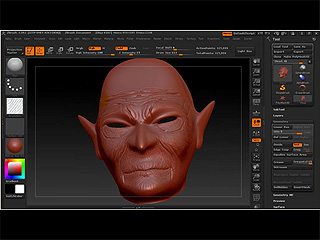
|
|
Modify the mesh with Argile. |
Modify the mesh with Zbrush. (Please not that Zbrush allows you to export Normal Map image.) |
Click the Replace Mesh button and load the sculpted OBJ file.

|
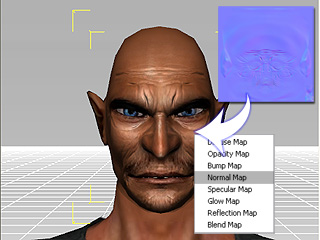
|
|
Mesh replaced in 3DXchange |
Mesh replaced in 3DXchange Drag the Normal Map onto the face mesh with right mouse button and apply it to the Normal channel can increase the wrinkles and details on the face. |
Export (Ctrl + E) the model.
Load the prop or character into iClone.

|

|
|
Result in iClone |
|