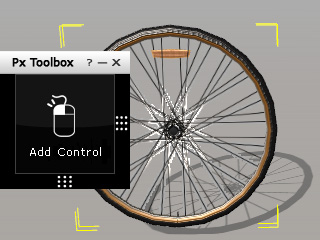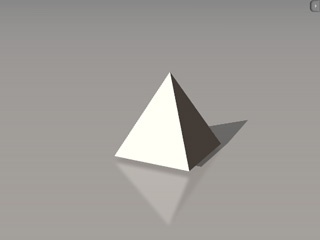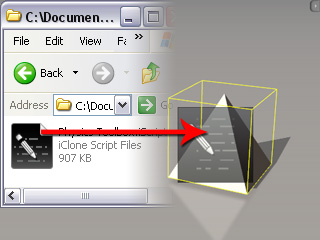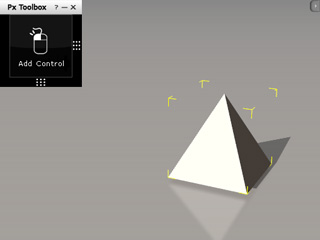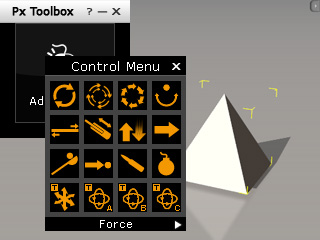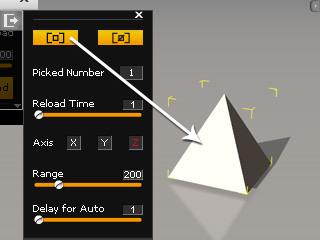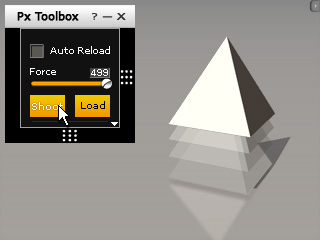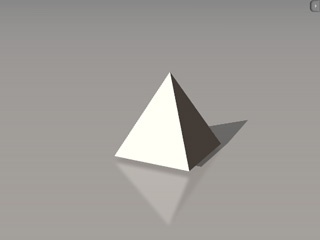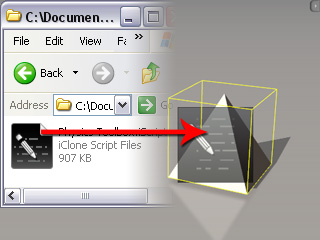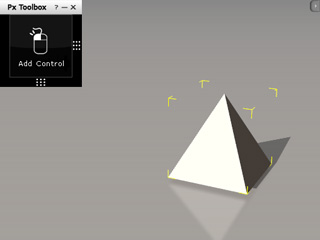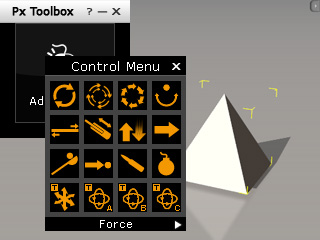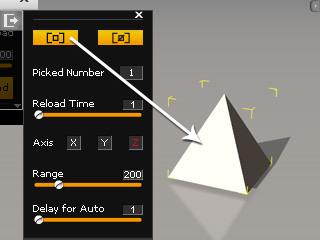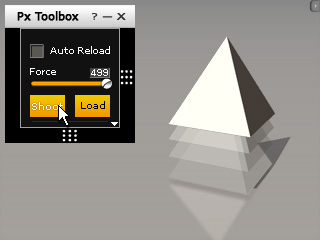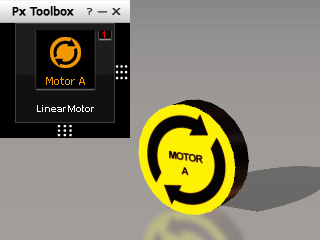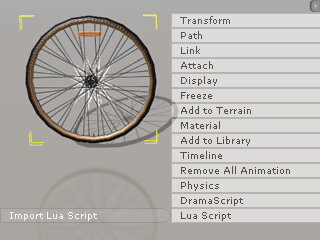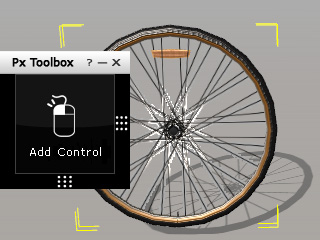Using Lua Script
The items in the L1 Force and L2 Structure are actually
props with Lua Script embedded. With the script applied, a general prop can
be triggered to animate via control panels.
By applying a Lua Script to a general prop, you do not need to
use any dummy from the Physics Toolbox for taking advantages of the dummy's control to
govern the general prop.
Drag and Drop Lua Script to General Props
-
Apply a general prop in iClone.
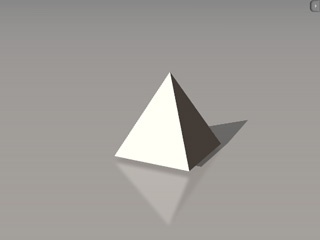
-
Browse to the Lua Script folder under the iClone Template folder with your system explorer.
The path is:
-
Windows XP: C:\Documents and Settings\All Users\Documents\Reallusion\Template\iClone 5 Template\iClone Template\Lua Script\
-
Windows 7: C:\Users\Public\Documents\Reallusion\Template\iClone 5 Template\iClone Template\Lua Script\
-
Drag and drop the *.iScript file onto the prop. It will be instantly given an empty control tile panel.
-
Double click on the empty tile to select a desired control.
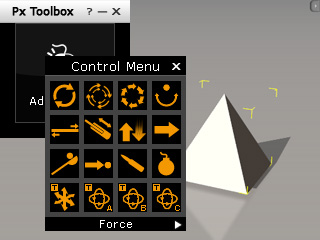
-
Open the Advanced Panel and pick the prop which the control tile will govern.
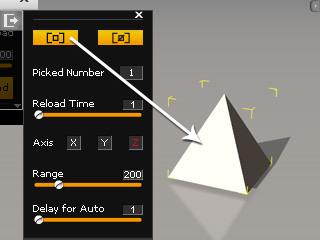
-
Close the Advanced Panel and you may then use the control to trigger the prop's animation.
Sharing Lua Script
If you've already applied a dummy from the Physics Toolbox, then you can export its script and then share it to another
general prop.
-
Apply any dummy from the Physics Toolbox.
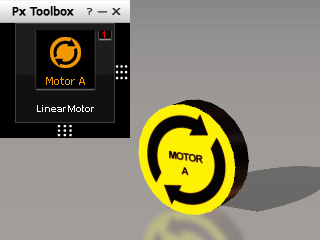
-
Right click on the dummy and select the Lua Script >> Export Lua Script command from the right-click
menu.

-
Name and save the Lua script as a file.
-
Optionally delete the dummy if you do not need it any more.
-
Apply a general prop from the Prop library.

-
Right click on the prop and select the Lua Script >> Import Lua Script command from the right-click
menu.
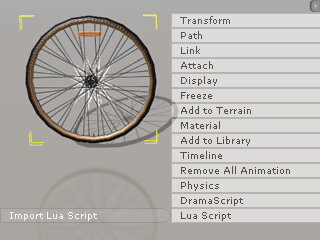
-
Load the saved lua script file saved in step 3.
-
The general prop is changed into a physics object under the control of the Control Tile Panel. Follow the
step in the previous section to animate the prop.