Use the drop down list to choose BMP, JPG, TGA, or Gif format.
Click the Advanced
 button to display the advanced options. Advanced options depend
upon the output format you have selected.
button to display the advanced options. Advanced options depend
upon the output format you have selected.
The export images area is split into three sections: Format, Output Size and Render Quality
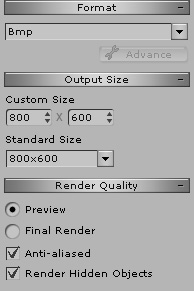
Format
Use the drop down list to choose BMP, JPG, TGA, or Gif format.
Click the Advanced
 button to display the advanced options. Advanced options depend
upon the output format you have selected.
button to display the advanced options. Advanced options depend
upon the output format you have selected.
JPG
Use the slider to assign JPG quality.
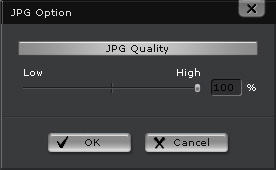
TGA
Select 32 or 24 bit TGA output. 32 bit TGA images containing Alpha channels are more suitable for image and video composition.
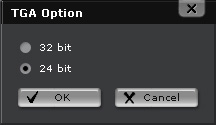
GIF
Select the number of colors and transparency options for a GIF output. When exporting GIF images with transparency, turning off the Anti-Aliased option will produce cleaner edges.
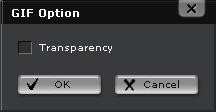
Output size
You can define the size of the exported image in the Output Size field. To define output size:
Select either a Standard Size or define a Custom Size using the spinner arrows.
Render quality
The render quality can be set to Preview or Final Render using the radio buttons. Check the Anti-Aliased checkbox to export an anti-aliased image. An anti-aliased output will produce an image with less jagged edges and pixilated areas. You may also check the Render Hidden Objects in case some objects are hidden during the editing process.
Click the Export  button to export the image.
button to export the image.