
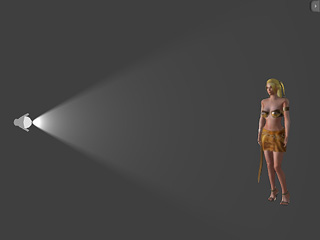
Range = 470
Decay = OFF
Range = 470
Decay = ON
iClone provides you with adjustable parameters for the Spotlight to generate different types of spotlights. By changing these values, you may create various effects and styles. You may even change the settings on the timeline to set keys (Shadow and Decay boxes are excluded) and produce light animation effects.
In the Intensity section, you may define the end of the light by adjusting the Range slider. Thus, the objects out of the range may not be affected by the spotlight. This may not be true in the real world but very useful in the 3D world.
Drag the slider to 470 to extend the distance of the light effect.

Drag the slider to 250 to limit the range for the light.
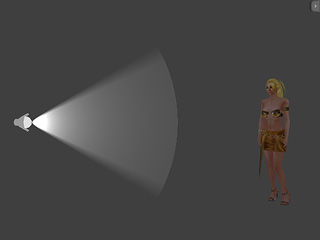
Usually, you will turn on Decay to have the spotlight strength decrease gradually from the light source at the end of the Range. This prevents a sharp end edge as shown in the illustrations.

|
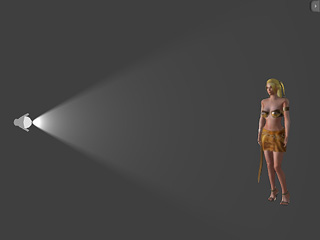
|
|
Range = 470 |
Range = 470 |
The style of the spotlight Beam can be customized by changing the Angle and Falloff values of the spotlight. The beam generated from the light is in the form of a cone, like you would get from a flashlight. The bottom circle size of the cone is decided by the Angle slider.
Drag the Angle slider to 30.
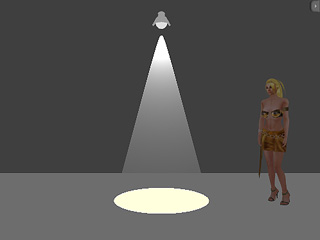
Drag the Angle slider to 80.
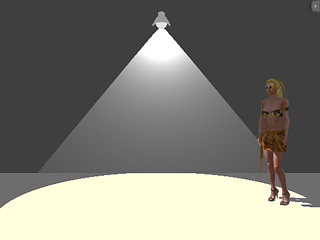
If you feel the beam is too sharp, you may blur the edge of the light beam by dragging the Falloff slider.
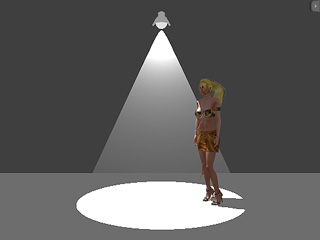
|

|
|
Angle = 50 |
Angle = 50 |