In the Director Mode, like real-life movie directing, you do not have to anticipate how your actors will move by having your actors move and perform exactly the way you want them to using the Quick Tab Bar.
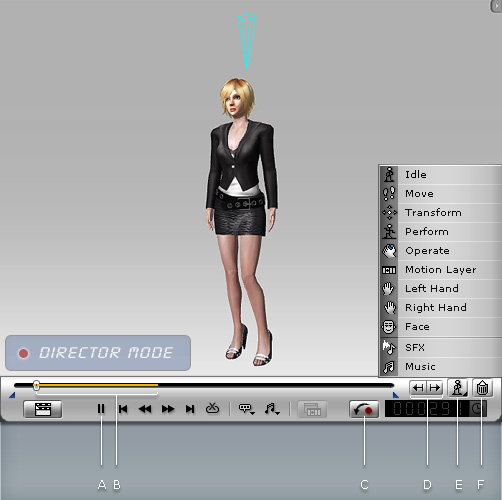
You may click the Record/Pause button or press the Space Bar to start/pause Action Recording.
Recorded action segments will be highlighted in yellow on the play bar.
Click the Reset button to retrieve the status of all action segments in all tracks from the moment you entered the Director Mode.
This can undo all the motion/animation clips recorded during the current Director Mode session.
Click the Action Tabs buttons or Tab/Shift Tab keys to move to the next/previous action segments.
You may move to the desired action segment and then press Space Bar to play the recorded result.
Please note that any command or action performed while previewing the results in Director Mode would overwrite the action segments.
You may then move the time head to any frame to start recording by Hotkeys or Right-click Menu.
The Action Tabs provide a quick way to jump to the start/end frame of a recorded clip which you may want to re-record or delete. You may then execute some basic operations to clips without using the Timeline Editor.
The relevant action segments will be recorded into corresponding tracks. You may click the Action Track Selector button to toggle to another track to see the action segments.
This feature allows you to fix action segments by tracks.
Click on the Action Track Selector button and you will see a list of available tracks to switch to. Please refer to Play Bar and Tracks section for more information.
Walking actions will be recorded in the Move track while other motions such as jumping will be recorded in the Perform track.
Click the trash button to delete the action segments.
Please also refer to the The Rules of Animation Tracks section for more information.