

Before Editing
After Editing
We will take Prop as the example to describe the method to modify texture settings of the six channels.
Pick the prop in the project.

Generally, iClone goes to Set/Props/Modify page automatically. In the Material & Texture Settings section, select one of the texture channels and click Launch button to open the texture image with selected image editors.
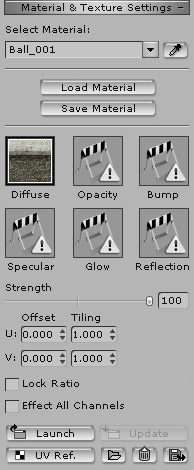
You may set your favorite image editing software as the default texture editor in the Preference panel.
The Strength slider defines the display weight of the channel as it is mapped to the object.
Modify the image in the texture editor. Remember to Save the image after you finish adjusting the image.

|

|
|
Before Editing |
After Editing |
Go back to iClone, click Update button. The prop will update its texture automatically.

|
Note: |
|
Every time you change the texture in another image editor, you need to save the texture with its original temp file name and click the Update button to apply the result when you switch back to iClone.
|