
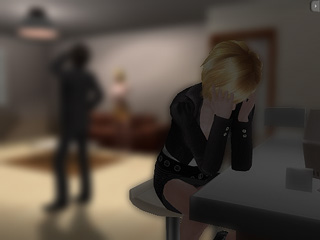
Before Setting the DOF
After Setting the DOF
DOF, also known as Depth of Field, adds extremely dramatic effects to the results. You can pick an object at a specific distance to be rendered clearer while all the others are blurred. The DOF can be set as a key on the Timeline to generate an even more stunning animation.
Go to Stage/Camera/Modify page.
In the Camera section, check the Depth of Field box.
Manually enter a value in the Focus field to define the distance for the camera to render most precisely. Alternatively, you may click the Pick Target button and click on the desired object to let iClone decide the value of Focus.
|
Note: |
|
|

|
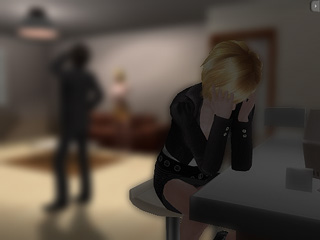
|
|
Before Setting the DOF |
After Setting the DOF |
Enter a value in the Range field to have all the objects within the range rendered clear.

Range Increased
Go to a specific time frame, follow the steps described above to set a DOF key on the Timeline.
Go to another time frame and repeat the same procedure to add another DOF key. You may repeat as many times as you want to generate the DOF animation.
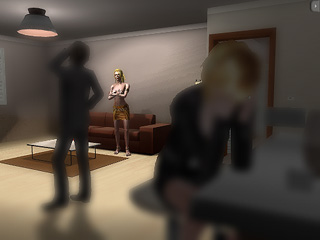
Another Object Picked
Play the project to view the result.