In the Editor Mode, you may select and edit different clips in corresponding tracks with the Quick Tab Bar.
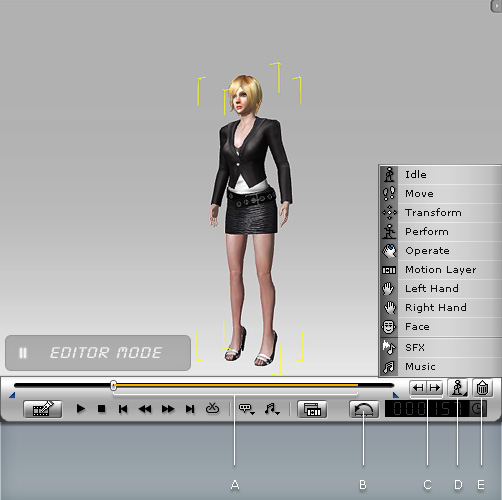
Recorded action segments will be highlighted in yellow on the play bar.
Clears all keys and clips in every track except keys on the Transform and Motion Layer tracks in the start frame.
An actor's look/pose in the first frame due to clips and/or a Motion Layer key will be merged into single key and added to the start frame of the Motion Layer.
Click the Action Tabs buttons or Tab/Shift Tab keys to move to the previous/next action segments.
You may move to the desired action segment and then press Space Bar to play the recorded result.
You may then fine tune the action clips by setting keys in the Motion Layer, Transform, Look At etc. tracks.
The Action Tabs provide a quick way to jump to the start/end frame of a recorded clip which you may want to re-record or delete. You may then execute some basic operations to the clips without using the Timeline Editor.
You may click the Action Track Selector button to toggle to another track to see the action segments.
This feature allows you to fix action segments by tracks.
Click on the Action Track Selector button and you will see a list of available tracks to switch to. Please refer to Animation Timeline Editing section for more information.
Walking actions will be recorded in the Move track while other motions such as jumping will be recorded in the Perform track.
Click the trash button to delete the action segments.
Please also refer to the The Rules of Animation Tracks section for more information.