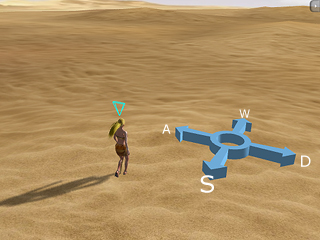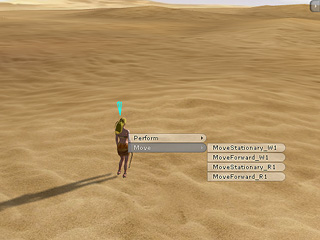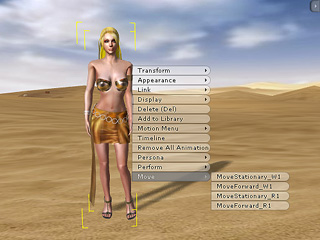Move Track
The Move track is only grouped in the sub-track set for Actors and
iProps. It stores the motion clips as the actors or props are instructed to move. You may
command these two objects in Director Mode or Editor Mode.
Director Mode
In the Director Mode, you may command your actors or props to Move via the
Right-click Menu or Hotkeys during the recording process.
Once the moving process is done, the motion during the recording will be stored right onto the
Move track.
-
Toggle the Director Mode by clicking the
 button if you are in the Editor Mode.
button if you are in the Editor Mode.
-
Make sure that you have selected the desired actor or iProp.
-
You may move your object in three methods as it is recording:
-
Use WASD hotkeys to move the selected object
with motions/animations. (If it is not recording, press Space Bar to
start recording)
You may also press X key to switch to another set of motion/animation for
these four hotkeys.
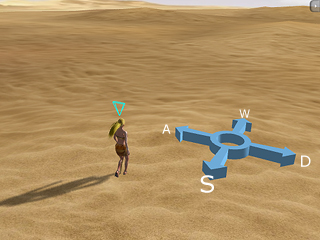
-
Alternatively, you may right-click on the 3D viewer to pop up the
Right-click Menu. Select any sub-command in the Move
entry and click on the destination spot on the 3D viewer.
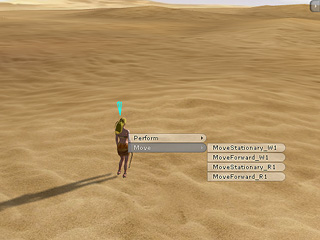
-
Use Ctrl + Double-click on the 3D viewer may also
have the actor/prop
to move toward the destination with default motion/animation, which is the most convenient method to
move the object.
-
The motion/animation clip will be stored into the Move track instantly as the
move process finishes.

|
Note:
|
|
In the
Director Mode, by using Shortcuts or Ctrl - Clicking each event may generate one new motion clip segment as shown in the
illustration above.
|
Editor Mode
In the Editor Mode, you may also add motion/animation clips onto the Move
track. You can only achieve this goal by using the Right-click Menu however.
-
In the Editor Mode, right click on the actor/iProp for moving.
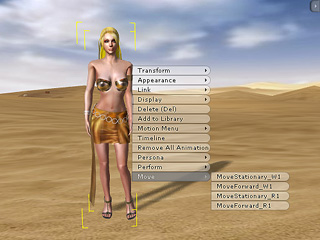
-
Select any sub-command in the Move entry and click on the destination
spot on the 3D viewer .
-
The motion/animation clip will be stored onto the Move track instantly as the
object arrives at the destination.

|
Note:
|
|
Please note that whenever a Move clip ends up at a frame
when
an Operate clip starts, the latter will be removed to prevent chaotic results.
|
 button if you are in the Editor Mode.
button if you are in the Editor Mode.