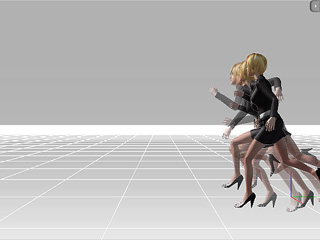Reset Motion Pivot
You may notice that sometimes the actor moves away as we apply an animation to it. You may want to modified
this motion and make it a custom one to be used later as Perform, Walk,
Operate motions. To achieve this goal, it is better to have the whole motion to happen in the
same position. You may then utilize this feature to prevent from setting the pose back to the same location
manually frame after frame.
Prepare Custom Motion
-
Pick one actor to apply a motion to.
-
Open the actor's Perform track. Apply a motion that moves the actor away.
You may optionally modify the motion via the Motion Layer track.

-
Select this motion clip in the Perform track.
Click Reset Motion Pivot button. The whole motion then happens at the same position.
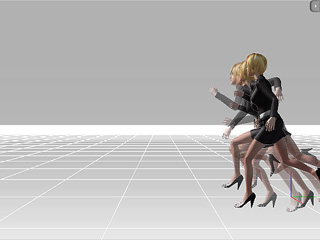
-
Open the Collect Clip track. Drag in the track to make a range to include all the
motion in the Perform track.
-
Right click in the range and save it to your desired directory.
|
Note:
|
|
You may optionally create a loop motion for Persona file to refer to.
If your actor is not at the origin as you apply it into iClone, you may add
a transform key to set the actor to the origin.
|