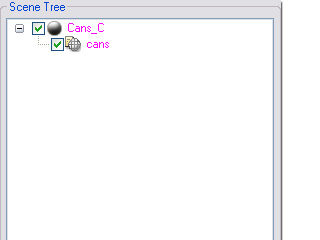

Trial content are highlighted in Magenta.
Watermarks appear in the iClone Preview window.
In 3DXchange, any content that has Magenta text in it's scene tree is considered a trial version, and will cause watermarks to appear in the iClone project window when it is imported into your scene.
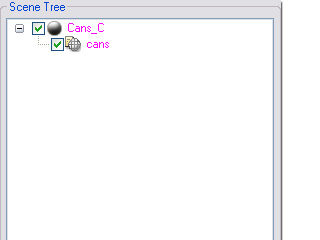
|

|
|
Trial content are highlighted in Magenta. |
Watermarks appear in the iClone Preview window. |
In order to freely use the content in iClone, you need to first purchase the iContent License.
There are three ways to start purchasing the iContent Licese in iClone or 3DXchange:
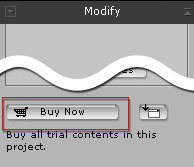
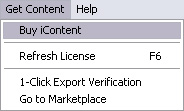
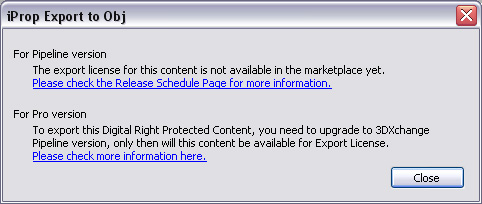
|
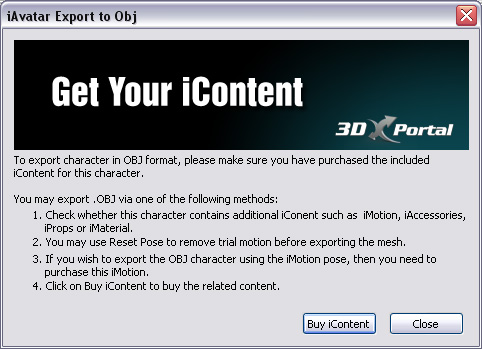
|
|
This message informs you that some iContent is not yet unavailable. Click the link to check the schedule for releasing the iContents. |
Click the Buy iContent to start purchasing iContent License through the online shopping cart. |
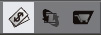
After entering the portal, you can start purchasing the iContent License through the online shopping cart.

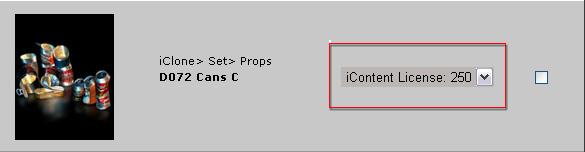
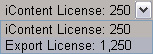
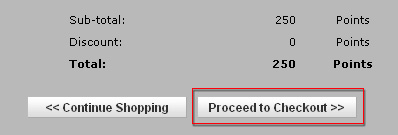
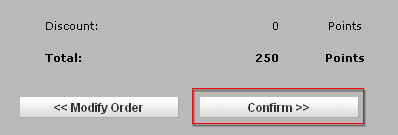
 (Shortcut: F6) button in the tool bar in 3DXchange to update the license status of the content, the content will then be highlighted
in maroon which means that you may freely use it in iClone.
Alternatively, you may access the Get Content >> Refresh command.
(Shortcut: F6) button in the tool bar in 3DXchange to update the license status of the content, the content will then be highlighted
in maroon which means that you may freely use it in iClone.
Alternatively, you may access the Get Content >> Refresh command.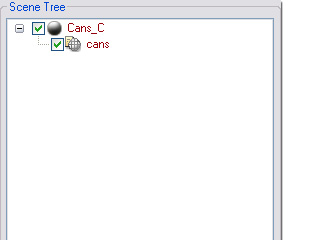
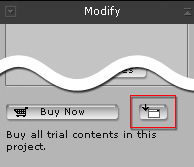
|

|
|
The Update button in iClone. |
The watermark is removed. You may then freely use it as a regular object. |