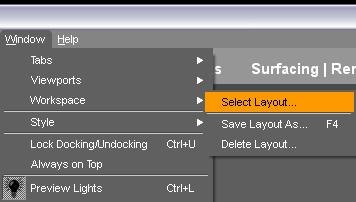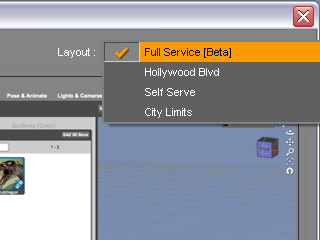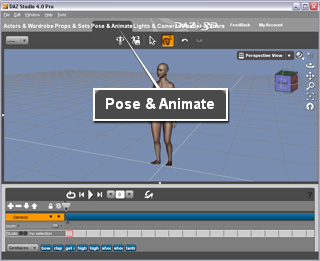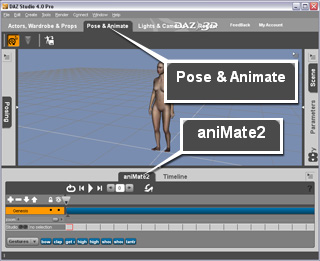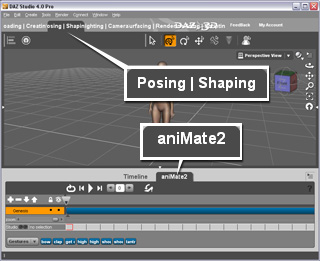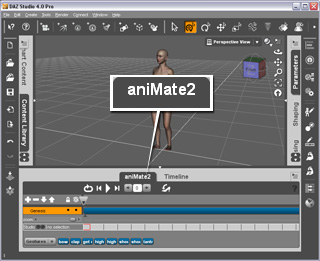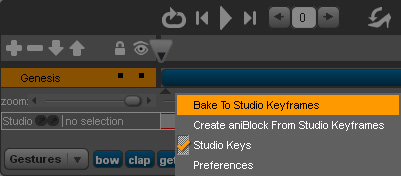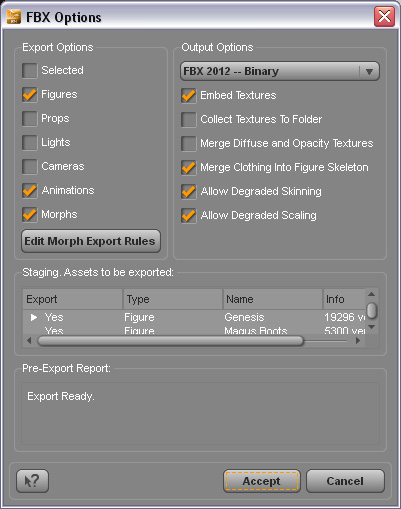Motions from DAZ
You may use DAZ as a character motion creator (FBX or BVH) for
iClone characters. With the steps below, the exported motions can be smoothly converted
via 3DXChange.
Baking the Motion to the Character
-
Create a custom character (Note that default Genesis
characters are preferred).

-
Select the Window >> Workspace >> Select Layout command.
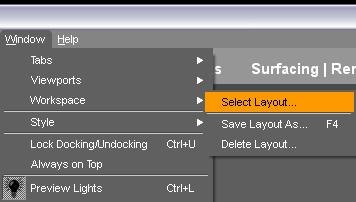
-
Make sure you choose the proper layout from the Layout drop-down list.
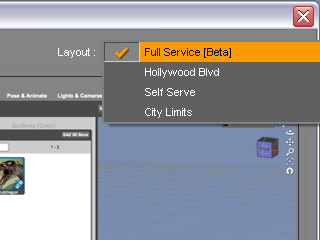
-
Show the animation timeline:
-
If you are using the Full Service [Beta] layout, then switch to the Pose & Animation tab.
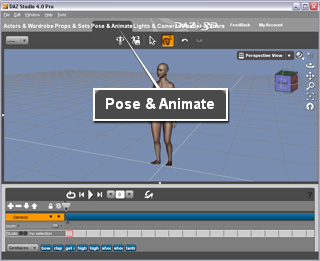
-
If you are using the Hollywood Blvd layout, then switch to the Pose & Animation tab and
click on the aniMate2 tab.
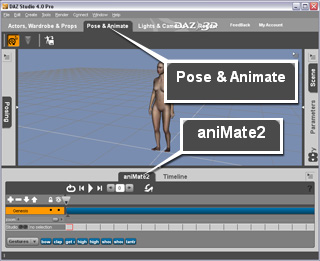
-
If you are using the Self Serve layout, then switch to the Posing | Shaping mode and
click on the aniMate2 tab.
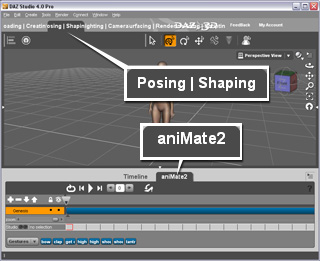
-
If you are using the City Limits layout, then click on the aniMate2 tab.
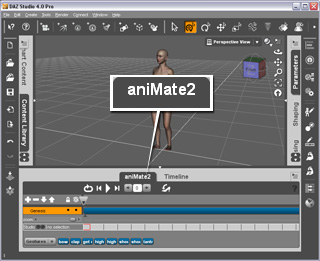
-
Apply poses or motion clips to the character.
-
Right-click on the blank space, activate the Studio Keys and select the Bake To Studio Keyframes command.
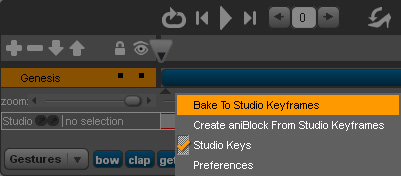
The pose and motions will be converted into motion keys.

Once the motions are added, then you may export the character, along with the motions, into FBX or BVH formats.
-
Go to File >> Export....
-
Browse the location for saving the file. Give the file a name and click the OK button.
-
An FBX Options panel shows.
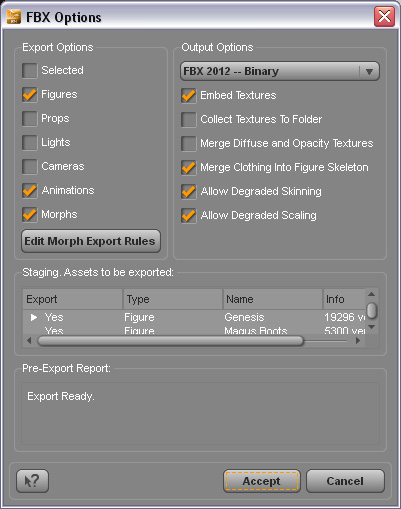
-
In the Export Options, make sure the Figures and
Morphs boxes are activated.
-
Activate the Animations box.
-
In the Output Options, select the FBX 2012 -- Binary from
the drop-down list.
-
If you want to include the additional cloth meshes, then activate the Merge Clothing Into Figure Skeleton
boxes.
-
If you want to include the texture images, then activate the Embed Texture.
-
Also, activate the Allow Degraded Skinning and Allow Degraded Scaling boxes.
-
Click the Accept button to export the motion along with
the character.